Add tags to files
How to add tags to a file
You can add tags to files that you have edit permission on to help other people find the files they need. Tags added to files are like extra search keywords that will help people find files they are searching for.
- Click the down arrow on the far right of the file name to expand the File Controls.
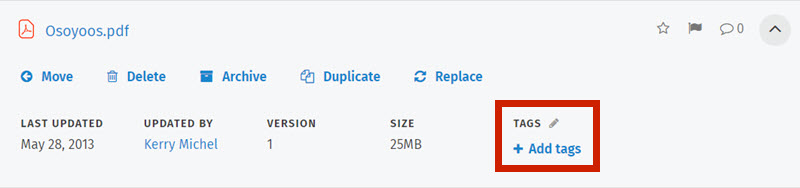
- Click Add tags or the edit icon (a pencil) to open the Tags pop-up window.
- In the blank text box, start typing a tag. A list of matching tags will automatically appear.
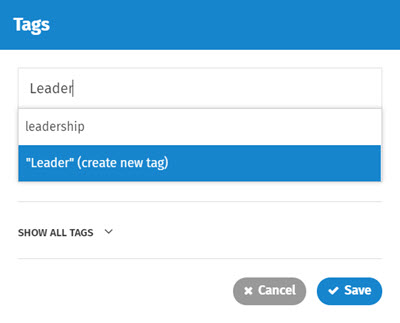
- Click once on a tag from the matching list to select it; or type your new tag and click on create new tag in the list. Alternatively, select from the Recommended tags displayed by clicking on the tag you want. The tag will appear on the list in the pop-up window.
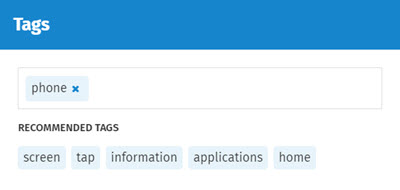
- Continue adding tags or click the Save button at the bottom of the pop-up window. The tags will appear in a list under Tags in the file controls.
- When adding or editing tags, you can view all existing tags by clicking Show all tags below the Recommended tags. This expands to show all existing tags sorted into tag bundles and unbundled tags. You can sort the tags by alphabetical order or frequency of usage by clicking on one of the sort options displayed.
If you are on the individual file page, follow the instructions for adding tags to a page on How to add tags.
Add tags to multiple files at once
You can apply tags to files in bulk to make tagging even easier.
- Select the files you want to apply the same tag(s) to by holding down the CTRL key (non-consecutive files) or SHIFT key (consecutive files) and clicking on the files.
- Click on the Bulk actions menu at the top of the Document Library.
- Click on Tags in the menu.
- Continue with step 3 in the How to add tags to a file instructions above.
How to delete tags from a file
- Click the down arrow on the far right of the file name to expand the File Controls.
- Click the edit icon (a pencil) to open the Tags pop-up window.
- Click on the X next to the tag you want to remove. The tag will disappear from the list.
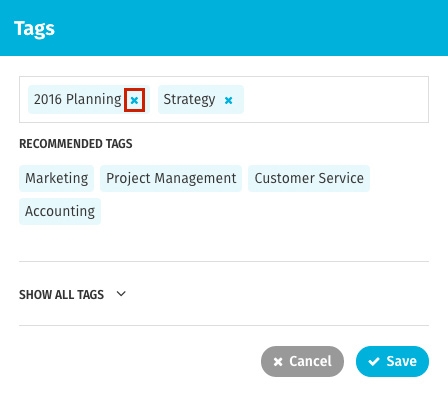
- Continue editing tags or click Save at the bottom of the Tags pop-up window.
If you are on the individual file page, follow the instructions for deleting tags on the page How to add tags.

Comments
0 comments
Please sign in to leave a comment.