View language versions
How to view the different language versions of a page
Use these instructions to switch between different language versions of a page. If a page has already been created in two or more languages you can easily switch from one version to another while viewing the page. You also have the option to change your default site language when switching between multilingual page versions.
Switch between language versions
If a page has multiple language versions, you will see the Translate icon (a globe) in the Page Sharing Buttons in the page header. Click on the Translate icon to see a menu of the available language versions of that page. Click on the language you want to view to switch the page to that language version.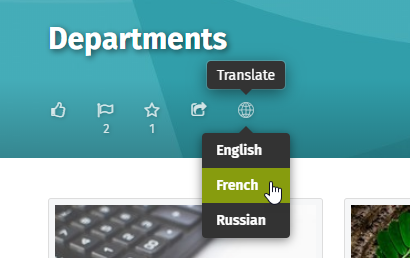
To switch back, click on the Translate icon again, and click on your original language.
Change preferred language when switching page versions
You can change your preferred language when you switch from one version of a multilingual page to another. If you view a page in a language other than your default language, a message will appear asking if you wish to change your default language to the language you are currently viewing.

Comments
0 comments
Please sign in to leave a comment.