Export to PDF or Word
How to export to PDF or Word
Need to collaborate with coworkers on a project in ThoughtFarmer and then send the results to a client? The Export to PDF feature allows you to change a ThoughtFarmer page into a PDF file to share with people outside your intranet. Export to Word allows you to change a ThoughtFarmer page into a Word file that you can share and edit.
Export to PDF or Word
- Navigate to the page you want to export.
- Click on the Export/Share button in the Social page buttons in the page header.

- Click on Export to Word or Export to PDF in the menu that opens.
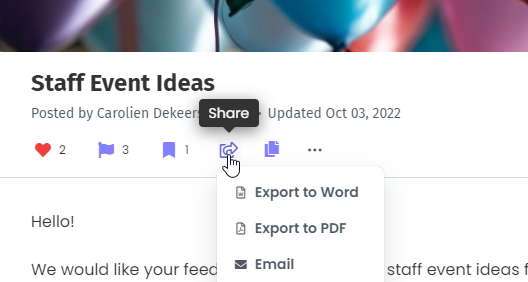
- Depending on your internet browser, you may be prompted to Open the document to view it in its new format, or Save to save it in its new format.
Export comments
Page comments can be included when exporting to PDF or Word. Whether comments are exported or not is controlled by a configuration setting. Talk to your intranet administrator or see PDF and Word Export settings if you would like comments to be included in PDF and Word exports.
Change font size
The font size of the PDF title and comment title (if comments are included) can be controlled by a configuration setting. Talk to your intranet administrator or see PDF and Word Export settings if you would like to adjust the font size of titles when exporting to PDF.

Comments
0 comments
Please sign in to leave a comment.