Close a Form
There are many reasons you may want to close a form, for example you may want to make edits to the content or you may want to temporarily stop accepting submissions from users. The good news is, it’s easy to close a form and just as easy to relaunch it when you’re ready!
- Locate the form you want to close in the Forms Overview. Note that you must have editing permission to close the form.
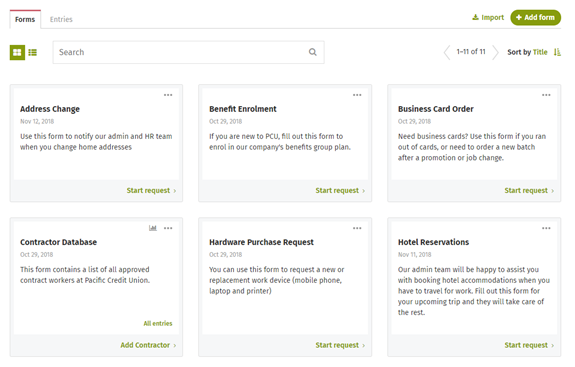
- Click on the ellipsis menu above the form name and select Edit to launch the form editor.
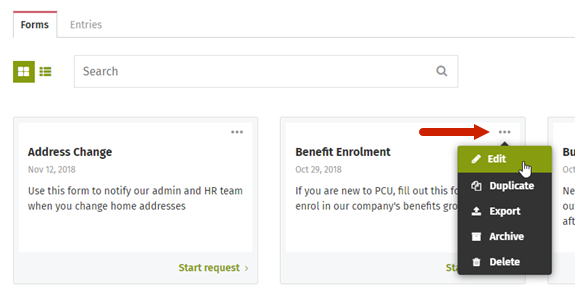
- There will be a banner across the top of the form, and a link to Close the form. Click the link to close the form.
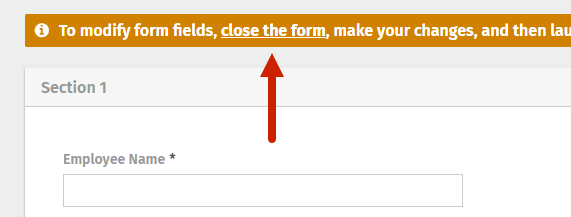
- A confirmation popup will appear. Click Cancel to stop and return to the editor or click Close to confirm.
- When a form is closed:
- The banner is hidden, and the closed date is added to the form details.
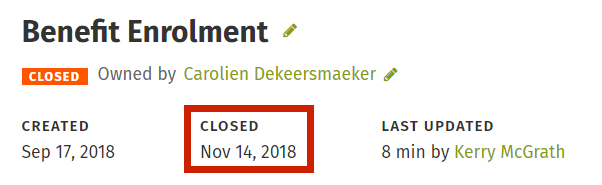
- A Relaunch button is displayed next to Preview.
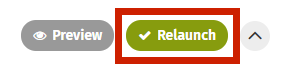
- Form entries can no longer be submitted and the create new form entry button is now hidden.
- The form can be fully edited.
- The banner is hidden, and the closed date is added to the form details.
- Your form can remain closed for however long you need it to be. When you are ready to make it live again, just click the Relaunch button.

Comments
0 comments
Please sign in to leave a comment.