Edit an existing Form
In FormFlow, even published forms aren’t final. You can still make changes to live forms. Whether you need to update existing information, or change things around completely, it’s a very straight-forward process.
- From the Forms Overview, locate the form you want to modify. Note that you must have editing permission to change the form.
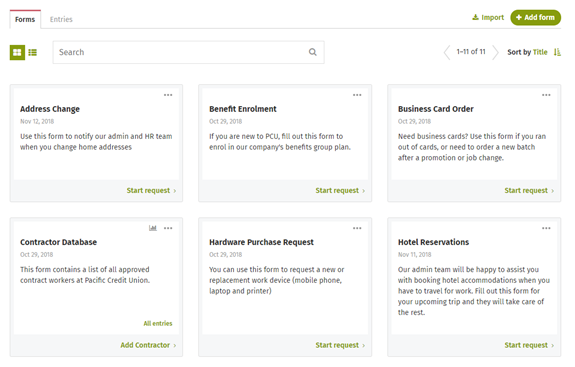
- When you’ve found the form, click on the ellipses menu at the top of the form description and select the Edit option.
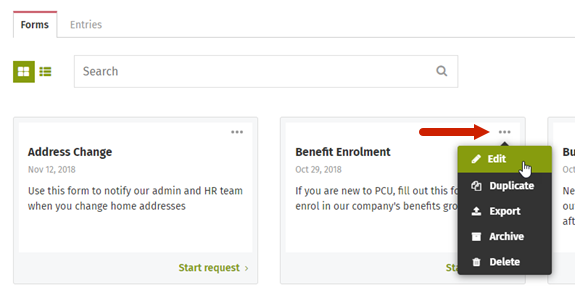
- There are two types of edits you can make: Administrative edits and content edits.
- Administrative edits are changes that you can make right away, such as changing a user permission or workflow. Simply modify the setting(s) you desire the same way you would if you were working on a draft form. The changes you make will be reflected in the live form immediately.
- Content changes are changes to the actual fields and form elements. Since these changes affect the visible body of the form, you have to temporarily close the form before you can proceed with these types of edits. Don’t worry about interrupting anyone in the process of completing a submission. They will be able to finish their entry without issue.
- Close the form by clicking the Close link at the top of the form.
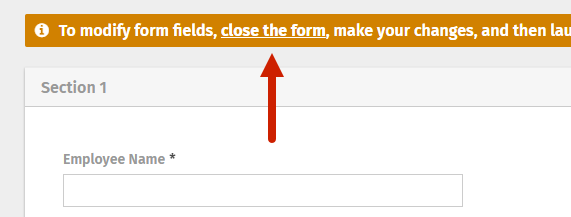
- Click on the field you want to modify to bring up the editor; add additional form elements by dragging and dropping them into the form; or delete fields by clicking the garbage can icon.
- Make all of your required updates.
- When you’re ready, click Preview and then click Relaunch to make the form live again.
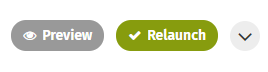
- Close the form by clicking the Close link at the top of the form.

Comments
0 comments
Please sign in to leave a comment.