Polls
Manage polls
The Poll Card of ThoughtFarmer allows for users to select from a set of pre-defined answers to a survey-style question. The Poll Card can be added to the homepage and other intranet pages. (See How to set up a Poll Card for end user instructions.) A Poll Card is a way to engage users in your page and let them express their opinions and give you useful feedback. To set up a Poll Card, you must select whether it will display the most recently created poll, or a specific poll that you choose.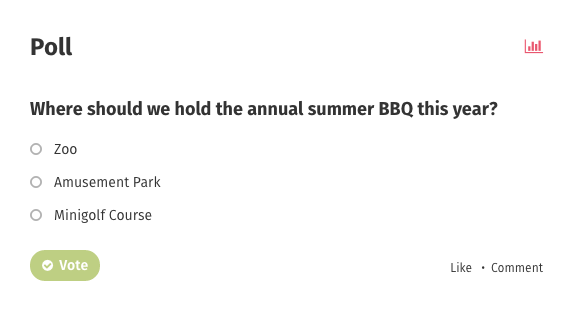
You can restrict a poll to certain users by giving View permission to only those users you want to vote on the poll. If a Poll Card is set to display the most recent poll, it will display the most recent poll that a user has permission to view.
Define who can create polls
By setting the permissions on the main Polls page you can change who has the ability to create polls and edit existing ones.
- Go the the Admin Panel: Content section > Polls page.
- Click the down arrow on the right of the Page Header to open the Page Controls.
- Click on the Security tab in the Page Controls. In the Security tab, you can see who currently has View and View & Edit permissions on the Polls page.
- To edit the permissions, click on the Edit icon (a pencil) beside View & Edit.
- Uncheck the box Use security settings from parent page.
- Click Add people and security groups, and start typing the name of a user or security group in the Enter names text box. Matching names and security groups will appear in a dropdown menu as you type.
- Click on the name of the person or group you want to add permissions for. It will appear in the text box.
- Repeat steps 6 and 7 to add other people or groups to whom you want to give the same level of permission.
- Choose the permission level from the toggle below the list of names. The option is to toggle Can edit on or off.
- Click Add. The person or groups will appear in the list at the bottom of the pop-up window with their level of permission indicated beside their name.
- Click Save to save changes.
Learn more about how to use the Security dialog to change security settings.
Add a poll
A new poll can be added at any time, and multiple active polls can exist on the intranet at once. For a Poll Card to display, it must be set up to show either the most recently added poll, or a specific poll that you select. So be aware that if you create a new poll, it will change what displays in any Poll Card that is set to display the most Recent poll. Creating a new poll will not affect Poll Cards that are set up to display a specific poll. Past polls can be linked to, and can also be viewed and voted on from the individual poll page.
- Go to the Admin Panel: Content section > Polls page.
- Click the Create poll button in the middle of the page.
- Fill in the title or question of the poll where it says Enter a title.
- Add a poll response in the Type the text of the option here box, and click Add. Repeat to add more poll responses.
- Click on the drag handles on the left of a poll response and drag and drop to reorder the responses.
- (optional) Add content in the Rich Text Editor. This content will appear only on the poll page, not in the Poll Card.
- (optional) Click on Security permissions under Security on the right. Change the security permissions as desired. If you do not alter the security settings, the poll will have the same permissions as the parent Polls page.
- Click Publish.
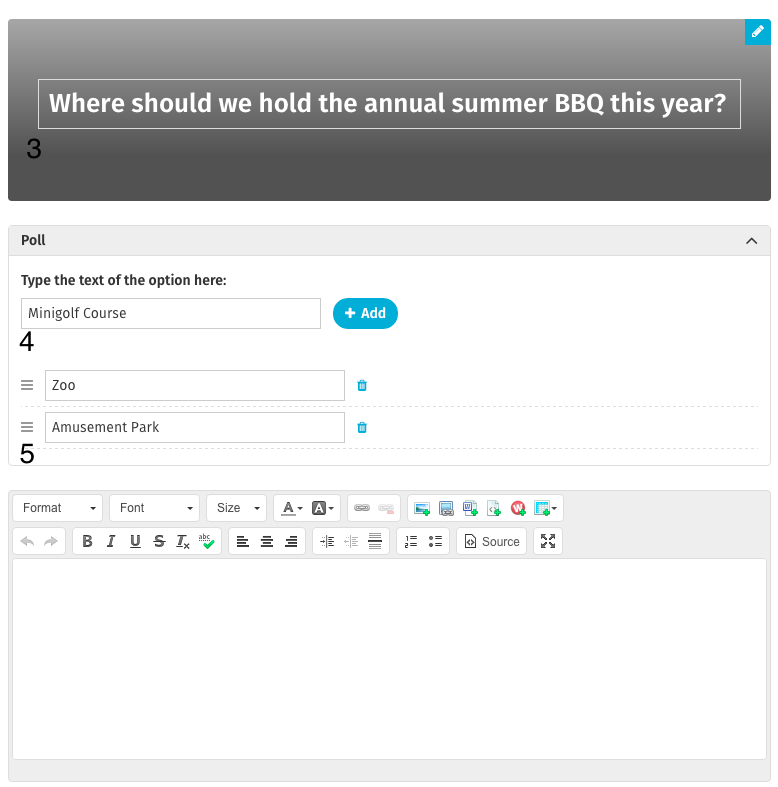
To learn more about setting up Poll Cards, see Poll Cards.

Comments
1 comment
Great article Kerry!
Please sign in to leave a comment.