Using the Forms overview
As a submitter, you may have access to multiple forms at any given time but they may not all be associated with a page on the intranet. So how do you view all the forms you have access to? The Forms Overview page lets you scan, sort, and start submissions for all the forms you have permission to view or submit to.
- From any intranet page, locate your name in the top right of the page and click on the downward arrow to open your menu.
- Click on the Forms option to open the Form Overview.
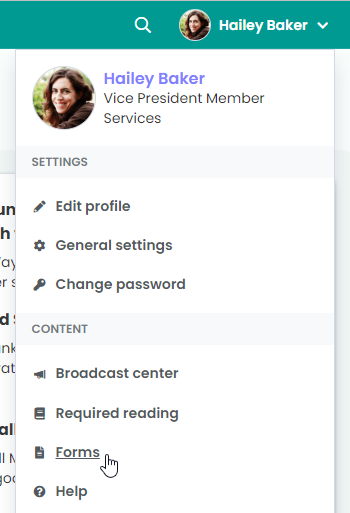
- You can customize how you view forms within the overview. There are two options and you can switch between them using the icons on the top left of the page:
- Grid view - the Forms Overview will open in this view by default. It displays each form in a card format.
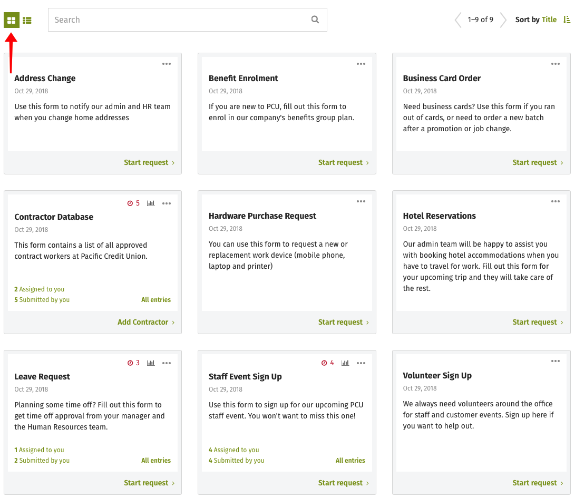
- List view - this format displays forms in a running list. Each line contains the same information that the grid view displays.
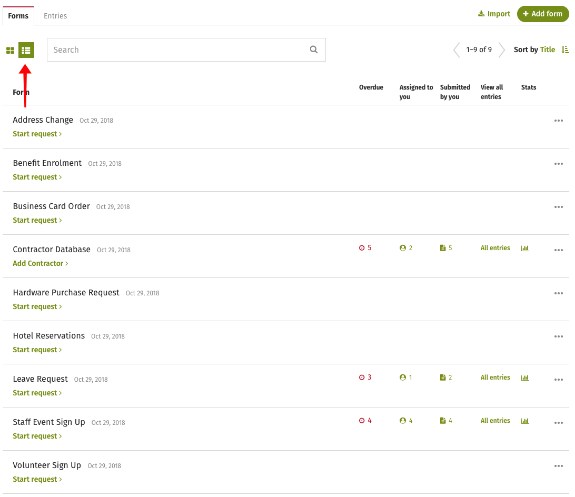
- Grid view - the Forms Overview will open in this view by default. It displays each form in a card format.
- Across the top of the Form Overview, you’ll see a search bar. If you’re looking for a specific form, just enter any keyword from the form name into the search bar and click enter to get a list of results.
- You can navigate between the pages of all your available forms by clicking on the arrows to the right of the page. The numbers between the arrows tell you the total number of forms, and where you currently fall in the range.
- By default, all of the forms in the overview are sorted alphabetically by title, but you have several other sorting options. Just click on the Sort by Title and select the sorting option you prefer:
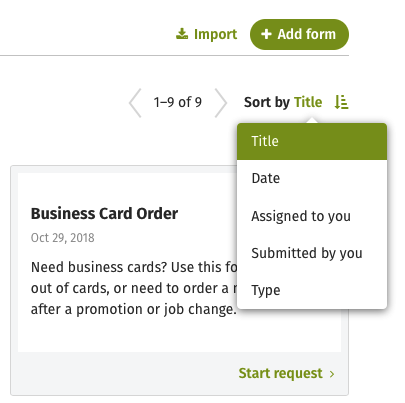
- Regardless of which sorting option you choose, you also have the choice of listing them in ascending or descending order. By default, the overview displays in ascending order but you can change that by clicking on the sort icon on the top right of the page. The sorting option and order that you selected last is remembered for next time you view the Forms Overview.
- In addition to displaying all of the forms you have access to view and/or submit to, the Forms Overview is your access point to create new forms (if you have permission) and access the Entries page.

Comments
2 comments
Is there any way to "favorite" or bookmark forms?
Hi Leslie!
Unfortunately, you can't bookmark the form itself in the Forms dashboard, however, you can bookmark any page on ThoughtFarmer that has a form embedded on it. Hope that helps. :)
Carolien
Please sign in to leave a comment.