Restore content
Restore content
Use these instructions to restore deleted content on your intranet. Most often this would be used to recover an accidentally deleted page or section. The Content - restore page in the Administration panel shows a list of all the pages that have been deleted from your intranet. Find the page you are looking for by entering a search query, using filters to narrow the results, or sorting by date deleted.
- Go to the Admin panel: Content section > Content - restore page.
- To filter the list of deleted content, do any or all of the following:

- Enter a search query in the box at the top, and click the magnifying glass on the right. (eg. enter words that you know were in the page title)
- Click on one or multiple filters on the left.
- Click on the arrow to open the dropdown above the page titles and choose a sort order.
- Navigate through the results by clicking the arrows at the top right of the list of pages.
- When you find the content you want to restore, click Restore or Restore all beside the content title. (Restore all will restore any subpages that were deleted as well. Click the rotating triangle on the left of the main deleted page to see the subpages that were deleted.)
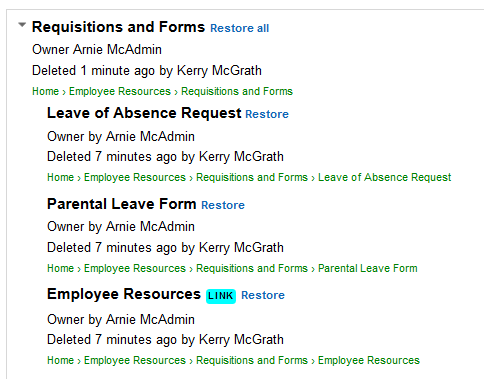
- The Restoring deleted content pop-up box appears showing you the location in the navigation where the content will be restored. To change where the content will be restored, navigate through the directory (click the rotating triangles to expand and collapse sections) and click on the page that you want the content restored under.
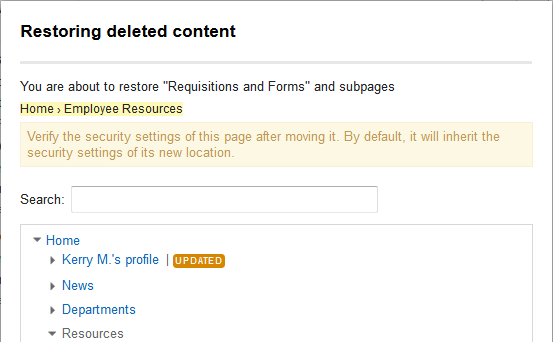
- Click Restore. This message will appear near the top of the page:

- Verify the security settings of content after restoring it, as it will have inherited the security settings of the parent page it has been restored under. Also check to see if the content is in the desired place in the site navigation.

Comments
0 comments
Please sign in to leave a comment.