Profile Strength indicator
The Profile Strength indicator is something that shows when a user edits their profile, and on a user's profile page for the page owner and admins. Essentially, the more information a user adds to their profile, the stronger their profile strength. Below the Profile Strength indicator in edit mode, a user sees the last field they filled out that added to their Profile Strength, and suggestions on which fields to fill out next.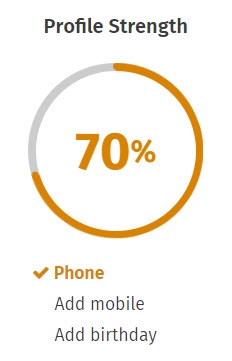
By default, 14 fields contribute to profile strength: profile photo, first name, last name, title, email, telephone, mobile, address, birthday, bio, manager, groups, languages spoken, and skills. Administrators can choose whether to display the Profile Strength indicator and which fields will contribute to the Profile Strength.
Choose whether to display the Profile Strength indicator
- Go to the Admin panel: Users & security section > Profile details page.
- Find the checkbox Show profile strength indicator on edit profile at the top of the page.
- Check the box to show the indicator.
- Uncheck the box to hide the indicator.
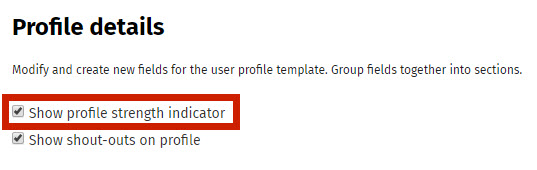
- Click Save at the bottom of the page.
Choose fields that contribute to Profile Strength
By default, 14 fields contribute to profile strength: profile photo, first name, last name, title, email, telephone, mobile, address, birthday, bio, manager, groups, languages spoken, and skills. Administrators can choose which fields will contribute to Profile Strength.
- Go to the Admin panel: Users & security section > Profile details page.
- Click on the gear icon to the right of the field you want to change. The Edit field pop-up windowwill appear.
- Find the checkbox Count towards profile strength.
- Check the box to make the field contribute to Profile Strength.
- Uncheck the box to make the field not affect Profile Strength.
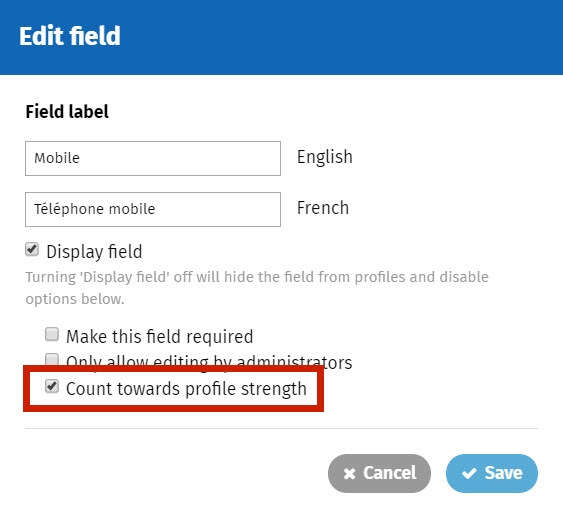
- Click Save in the Edit field window.
- Repeat Steps 2-4 to change other fields.
- Click Save at the bottom of the page.

Comments
0 comments
Please sign in to leave a comment.