Manage tag bundles
Tag bundles provide logical groupings for your tags. They allow users to quickly find and apply tags to content, which improves overall searchability. On this page you will learn how to add, localize and delete tag bundles.
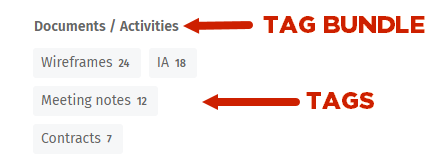
Add a new tag bundle
Only Content Bundles can be added from the Tags page. Profile Field tag bundles (aka Profile Fields) can be viewed by clicking the name of a Profile Field under the Profile Field Tags tab, but must be created on the Profile details admin page as they are connected specifically to people's profiles. To learn more, see Profile details.
All tag bundles can be localized to show the user's preferred language. You can add a localized tag bundle name for every enabled language on your ThoughtFarmer intranet.
- Go to the ThoughtFarmer Admin panel: Content section > Tags page.
- Click the Content Bundles tab.
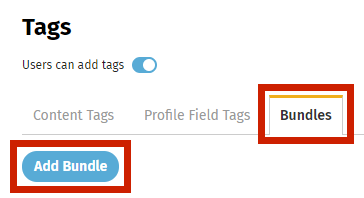
- Click Add Bundle.
- In the Add Bundle pop-up window, click in the text box, and type the name of the new bundle.
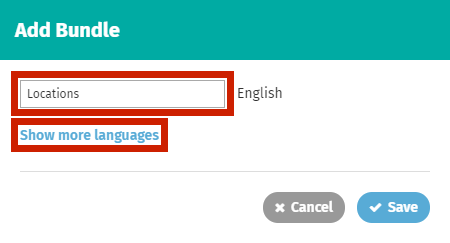
- If your intranet supports multiple languages, click Show more languages, and enter names for the bundle in the other languages.
- Click Save.
Reorder bundles
Under the Content Bundles tab, the bundles are ordered alphabetically. Reordering the bundles affects how they appear in the Tags window when adding tags to a page, and in filters for search on the Search page or in the SuperNav. It does not affect their order on the Tags admin page.
Only content tag bundles are shown in the bundles tab. Profile field bundles can be viewed under the Profile Field Tags tab but are created on the Profile Details page.
- Go to the ThoughtFarmer Admin panel: Content section > Tags page.
- Click the Content Bundles tab.
- Click Reorder on the right.
- In the Reorder window, drag and drop the bundles to curate the order, or select a sort order from the Sort by menu.
- Click Save.
Delete an existing tag bundle
When you delete an existing tag bundle, all tags in that bundle will move to "Unbundled tags". The tags will remain connected to the same content as before the deletion. To remove a tag from ThoughtFarmer completely, you need to delete the tag manually.
- Go to the ThoughtFarmer Admin panel: Content section > Tags page.
- Click the Content Bundles tab.
- Select the checkbox beside the Bundle name for the bundle(s) you wish to delete. The name of the selected bundle(s) will show above the list.

- Click Delete.
- Click Confirm in the Delete tag bundles window to confirm the deletion. Tags in the deleted bundle will now be Unbundled tags.
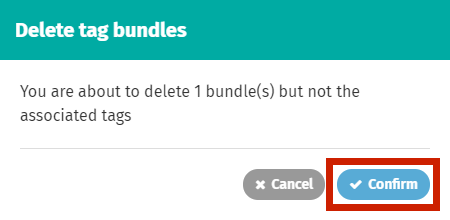
Manage tag to tag bundle associations
Tags can be created as part of a bundle, or added to a bundle later. If a tag is not associated with any tag bundle it is categorized under "Unbundled tags". Tags can also be associated with profile fields and the expertise locator. Only regular tag bundles are discussed here. Please see Configure tags for the expertise locator for profile field tags.
View existing tags in a tag bundle
- Go to the ThoughtFarmer Admin panel: Content section > Tags page.
- Click on the Content Bundles tab.
- Click on the existing tags beside the bundle. You will be taken to a screen where you can view all of the tags in the bundle, and add, remove or merge tags in the bundle.
You can also get to the bundle management screen by clicking on a bundle name beside a tag on the Content Tags or Profile Field Tags tab.
Add tags to a content tag bundle
- Go to the ThoughtFarmer Admin panel: Content section > Tags page.
- Click on the Content Bundles tab.
- Click on one of the existing tags beside the bundle you want to add to, or click on the ... menu on the right of the bundle and click Manage Bundle in the menu that appears.
- Click Add Tag.
- Type the value for the new tag in the text area that appears and click the checkmark to save the tag. The tag will appear in the list of tags for that bundle.
Choose multiple tags and add them to a content tag bundle
- Go to the ThoughtFarmer Admin panel: Content section > Tags page.
- Under the Content Tags tab, select the checkboxes beside the tags you want to add to a bundle. You can navigate between pages and select checkboxes. A list of all the selected tags will appear above the tags.
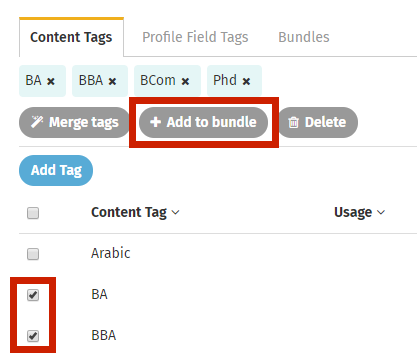
- Click Add to bundle.
- In the Add to bundle window, select the bundle you want to add tags to from the dropdown menu.
- Click Confirm.
Remove or delete tags from a tag bundle
When you remove tags from configured bundles they still remain in "Unbundled tags". The tags remain connected to the same content as before. You can also delete a tag from a bundle, which deletes the tag from any content on the intranet.
- Go to the ThoughtFarmer Admin panel: Content section > Tags page.
- Click on the Content Bundles tab.
- Click on one of the existing tags beside the bundle you want to remove tags from, or click on the ... menu on the right of the bundle and click Manage Bundle in the menu that appears.
- Select the checkbox beside all the tags you wish to remove or delete. A list of all the selected tags will appear above the tags.
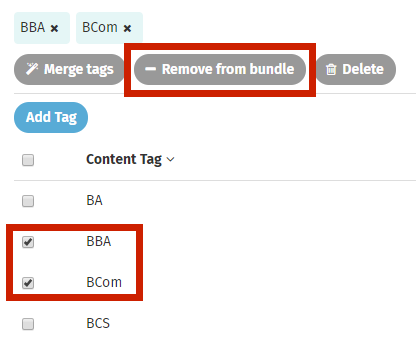
- To remove the tag from the bundle: Click Remove from bundle to remove the tag from the bundle but leave it as a tag on intranet content. Click Remove in the Remove tags from bundle window to confirm the removal.
- To delete the tag completely: Click Delete to remove the tag from the bundle and delete it from all content on the intranet. Click Confirm in the Delete tags window to confirm the deletion.

Comments
0 comments
Please sign in to leave a comment.