Change Excel export template for People Directory
When you export the People Directory to Excel, you receive information about your employees such as first name, last name, address, and groups they belong to. The Excel export template can be customized so you only see the information you want to see. To do this:
- Go to the Admin panel: Advanced section > Configuration settings page.
- Type employee in the search box to narrow the configuration settings results.
- Find the config setting:
employee.directory.export.fields
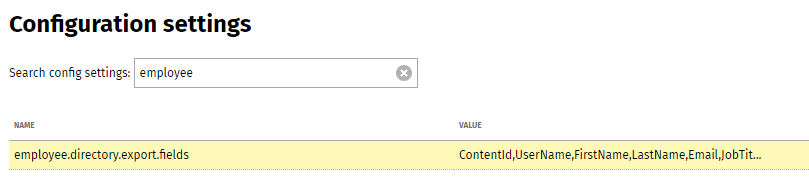
- Click in the Value column beside the configuration setting.

- Type the new template ID value(s) (see below) or remove any existing ones. Please note that ALL fields for this configuration are case-sensitive.
- Click Save.
Available fields for the Excel export template
These are the People Directory field ids that can be entered under the Excel export configuration setting:
ContentId, UserName, Salutation, FirstName, LastName, PreferredName, Email, JobTitle, PhoneTel, PhoneMobile, PhoneFax, UserAddressLine1, UserAddressLine2, UserAddressLine3, UserAddressLine4, Bio, Manager, AlsoReportsTo, DirectReports, Groups, GroupsByType, Birthday, Anniversary, Pronouns
- ContentId: The content id number of the user's profile page - found in the content URL.
- UserName: The username a user uses to login to the intranet.
- Salutation: Dr., Mr., Mrs., Ms., Miss
- PreferredName: Preferred first name, specified if different from first name.
- Bio: The user's online biography.
- AlsoReportsTo: The user's secondary manager(s).
- DirectReports: The people that are managed by the user.
- Groups: A list of all groups a user belongs to in a single column.
- GroupsByType: A list of groups a user belongs to where each group type is a separate column.
- Anniversary: The user's work start date.
- Pronouns: The pronouns a user uses to identify themselves.
The default fields included for the Excel export template are:
ContentId, UserName, FirstName, LastName, Email, JobTitle, PhoneTel, PhoneMobile, PhoneFax, UserAddressLine1, UserAddressLine2, UserAddressLine3, UserAddressLine4, Groups
Additionally, it accepts values for the "custom field template id" for any custom field added to a user's profile. To find the template ID for these custom fields:
- Go to the Admin panel: Users & security section > Template - profile details page.
- Find the profile field you want to find the template id for, and click the gear icon to the right of it.
- The Edit field pop-up window will appear. The template id is listed near the bottom of the window. E.g.: aboutme8. Copy and paste this id into the config setting value as explained above.
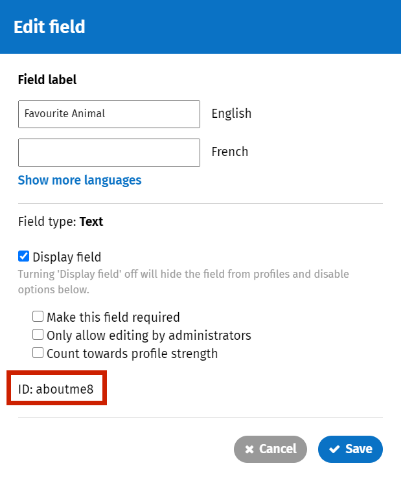

Comments
0 comments
Please sign in to leave a comment.