Add support for additional URL schemes
Link to external locations in ThoughtFarmer
ThoughtFarmer provides two ways to link to external locations (i.e. a resource outside the intranet): the first is by creating a link in the navigation (Link content type) and the second is by creating a link in the Rich text editor (RTE).
Please note that ThoughtFarmer restricts the types of URLs that can be linked to for security reasons. By default, links can only target URLs beginning with: https, ftp, file, webcal, \\ or mailto.
The first part of the link (e.g. https, ftp, mailto) is known as a URL scheme.
Trying to link to an unsupported URL scheme will fail unless the URL scheme has been added by an administrator. For example, trying to link to a Skype location will fail unless the skype: URL scheme has been enabled.
Add support for additional URL schemes
The configuration changes to support additional URL schemes require more advanced technical knowledge. If you need assistance after reviewing the steps outlined below, please open a ThoughtFarmer Helpdesk request.
Administrators can add support for additional URL schemes via the following steps:
Link pages
If you are comfortable working with regular expressions then these steps can be followed:
- Visit the ThoughtFarmer Admin panel: Advanced section > Configuration settings page.
- Search for the config setting page.externalLink.allowedSchemes.
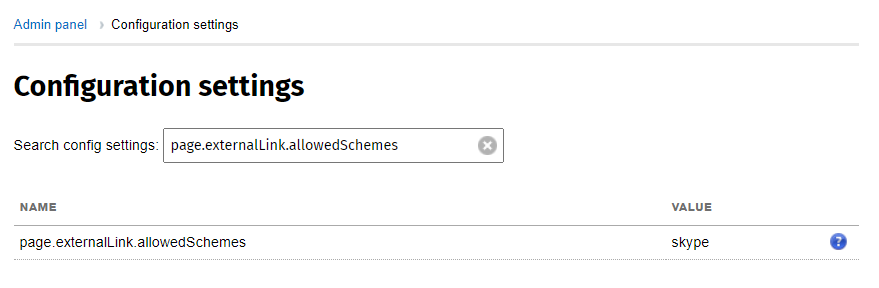
- Click to edit the setting, enter the URL scheme (e.g. skype) in the Value column and Save. Links can now be created targeting this URL scheme.
Next, EITHER:
-
- Staying on the Configuration settings page, search for the config setting link.browser.url.validation.allowable.prefixes.

- Click to edit the setting, add the URL scheme to the regular expression and Save.
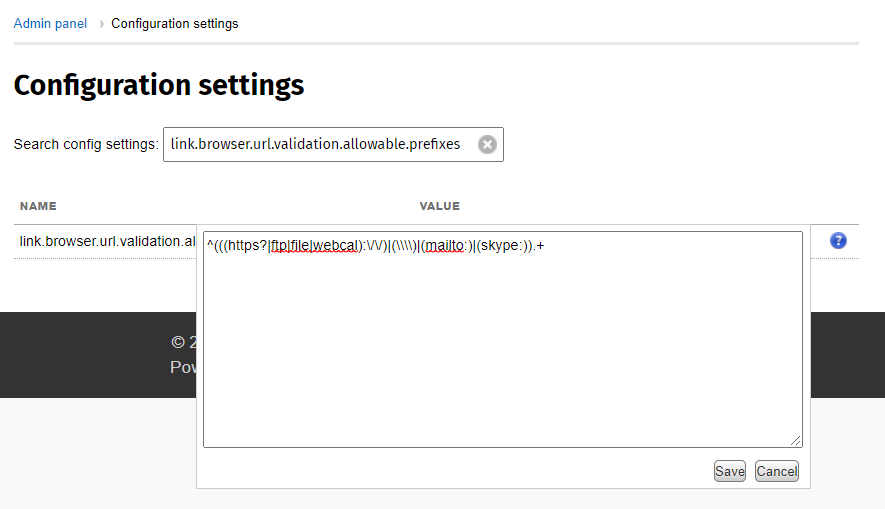
- Staying on the Configuration settings page, search for the config setting link.browser.url.validation.allowable.prefixes.
OR,
Please note: the following steps will disable link validation on all links created going forward and we do not recommend using this setting.
- Staying on the Configuration settings page, search for the config setting link.browser.url.validation.enabled.
- Click to edit the setting, set it to false and Save.
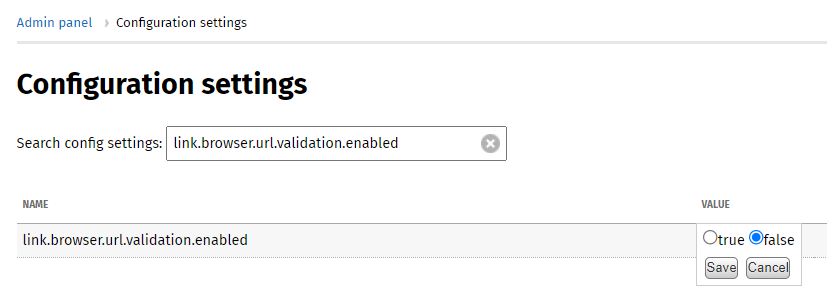
Rich Text Editor (RTE) links
If you are comfortable working with regular expressions then these steps can be followed:
- Visit the ThoughtFarmer Admin panel > Advanced section: Configuration settings page.
- Search for the config setting scrubHtml.allowedSchemes.
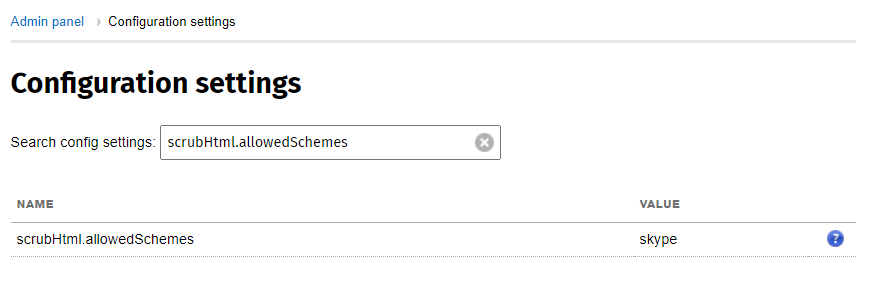
- Click to edit the setting, enter the URL scheme in the Value column and Save.
Next, EITHER:
-
- Staying on the Configuration settings page, search for the config setting link.browser.url.validation.allowable.prefixes.

- Click to edit the setting, add the URL scheme to the regular expression and Save.
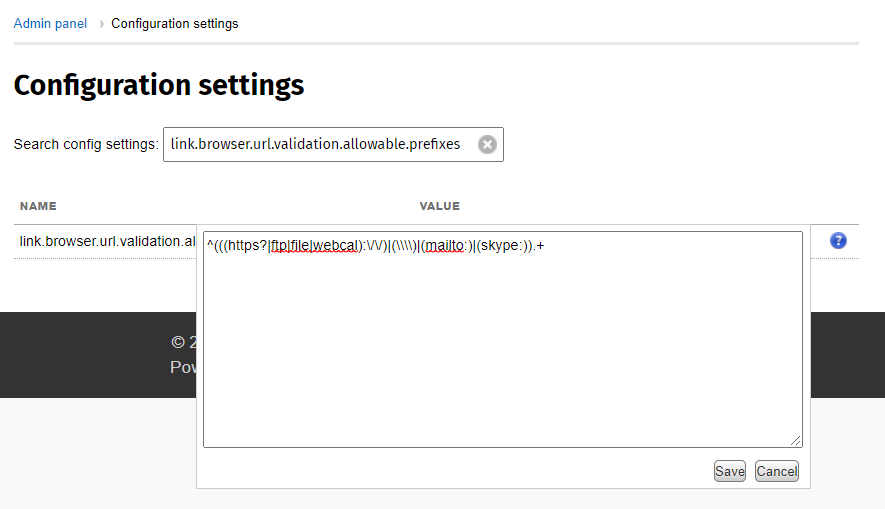
- Staying on the Configuration settings page, search for the config setting link.browser.url.validation.allowable.prefixes.
OR,
Please note: the following steps will disable link validation on all links created going forward and we do not recommend using this setting.
- Staying on the Configuration settings page, search for the config setting link.browser.url.validation.enabled.
- Click to edit the setting, set it to false and Save.
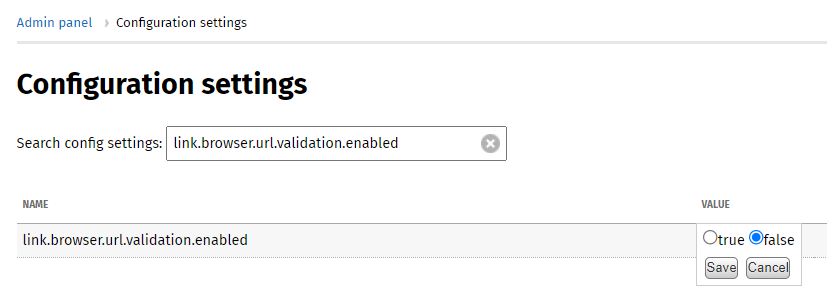

Comments
0 comments
Please sign in to leave a comment.