Synchronizing pronoun data from an external store
Preferred pronouns can be imported from external stores (e.g. Active Directory, OKTA) in the same way as other user attributes such as email and manager. Importing pronoun data may require some additional steps and the process for this is detailed here.
How to import pronoun data
Confirm the field in which preferred pronoun is stored
If the external store already has a field for storing preferred pronoun data then note the fieldname and move to the next step.
Most external stores do not have a built-in pronoun field, however, in which case you will need to create one, or allocate a pre-existing field for this purpose. If using a pre-existing field then note the fieldname and move to the next step.
The process for creating a new field has been provided below for some of the main identity providers. Work with your vendor support to create a field if it is not listed below. When complete, note the fieldname that was created.
Active Directory
How to Create a Custom Attribute in Active Directory
Azure AD
Syncing extension attributes for Azure Active Directory Application Provisioning
Okta
Add custom attributes to an Okta user profile
G Suite
Create custom attributes for user profiles
Create a field mapping to import preferred pronoun data
In this step, you'll create the data mapping that allows the intranet to import preferred pronoun data.
- Visit the ThoughtFarmer Admin Panel: Users & security section > Employee directory connector page > [Select the external store] > Field Mappings tab.
- Click +Add.
- Edit the mapping as follows:
- Under ThoughtFarmer field, select the Pronouns field.
- Under External store field, enter the preferred pronoun fieldname noted in the last step.
- Set the Data owner to your external store (i.e. not 'ThoughtFarmer').
- Click the save icon at the end of the row.
When complete, the mapping should look similar to the image below:

Import preferred pronoun data from external store
Preferred pronoun data will now be imported when a user synchronization runs with the Bulk Update Users option enabled. See our documentation on how to run a user synchronization to import data from an external store.
(Optional) How the pronoun field works in ThoughtFarmer
The ThoughtFarmer Pronoun field is a dropdown field with a predefined list of options. The options are defined in a key/value pair list (see below) which can be adjusted via the Admin panel.
When importing a pronoun, ThoughtFarmer first looks for a match in the Key list (e.g. she_her, he_him) and, if found, will use the corresponding Display Text value. If no match is found in the Key list then it will look for a match in the list Display Text values.
If no match is found in the Display Text values then it will use the value as provided so long as the Enable custom option checkbox is enabled (see below). If this option is not enabled then the pronoun will not be imported and the user may not receive their pronoun.
The Pronoun field can be edited under Admin Panel: Users & security section > Template - profile details page. Click the gear icon on the right of the Pronouns field to edit it.
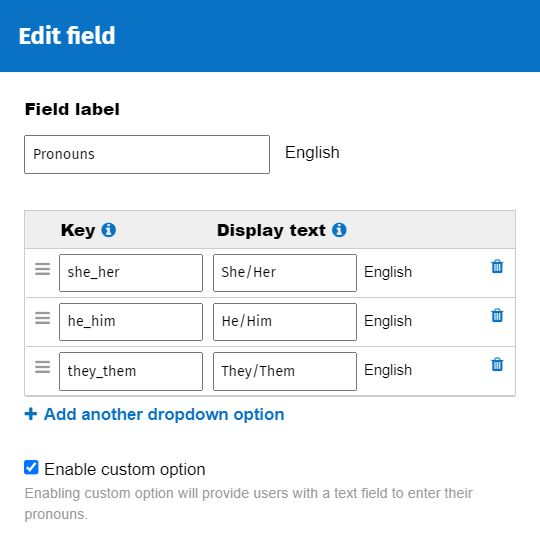

Comments
0 comments
Please sign in to leave a comment.