Photo Gallery settings
Choose default gallery sort order
Photos on gallery pages can be sorted by date uploaded (from newest to oldest), by popularity, and by the curated order that a page editor has chosen.
Administrators can set the default sort order for galleries using a config setting. If a user changes the sort order on a gallery, their selection will be remembered for that gallery when they visit the page again.
- Go to the Admin panel: Advanced section > Configuration settings page.
- Type photo in the Search config settings field to narrow the config settings results.
- Find the config setting
photogallery.defaultSortOrder
- Click in the Value column beside the config setting, and type the desired value:
- 0 = Default sort order for all users is Curated
- 1 = Default sort order for all users is Popular
- 2 = Default sort order for all users is Date uploaded (newest to oldest)
- Click Save.
Enable compact view for large galleries
A compact view of photo galleries is available for photo galleries that contain a large number of images. In compact view, the image thumbnails are smaller, reducing the amount that has to load on the page. Intranet administrators can determine the maximum number of photos a gallery can contain before displaying in compact view. The default maximum number of images is 40.
Gallery in regular view
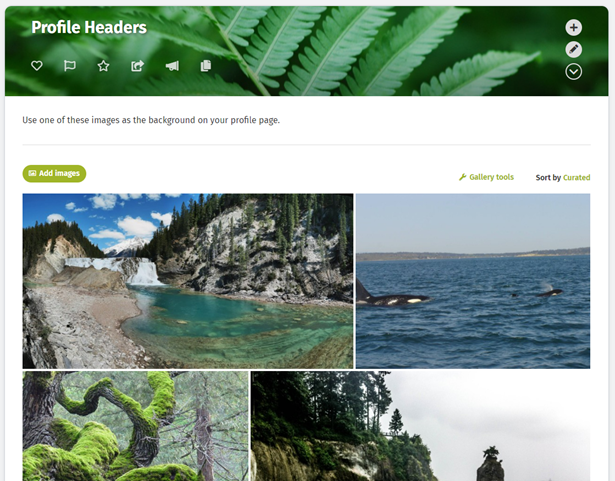
Gallery in compact view

Gallery in regular view
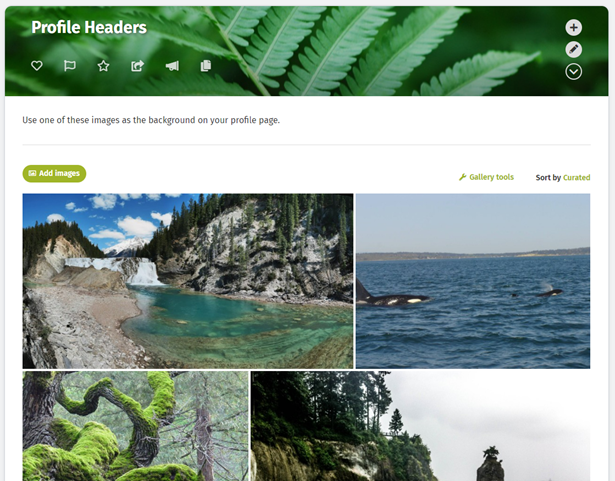
Gallery in compact view

- Go to the Admin panel: Advanced section > Configuration settings page.
- Type photo in the Search config settings field to narrow the config settings results.
- Find the config setting:
photogallery.compactViewCount
- Click in the Value column beside the config setting and enter a value for the maximum number of photos in a gallery before it displays in compact view.
- Click Save.
Enable "load more" action for large galleries
For galleries with many images, administrators can set the maximum number of rows of images that will display without the user clicking the Load more action at the bottom of the images. The default number of rows is 5.- Go to the Admin panel: Advanced section > Configuration settings page.
- Type photo in the Search config settings field to narrow the config settings results.
- Find the config setting:
photogallery.loadMoreRowCount
- Click in the Value column beside the config setting and enter the maximum number of rows that will display before a user clicks "Load more" at the bottom of the gallery.
- Click Save.

Comments
0 comments
Please sign in to leave a comment.