Your user can't see a page? Security permissions troubleshooting 101
So you walk into the office one morning and a user tells you that he or she is unable to view or edit a page/file on the intranet. If the page exists they will either see a 404 or 403 error message. The configuration setting 'security.showForbiddenPage' controls whether the user sees a 404 or 403. Below is a list of a things you can check to make sure the user has all the required permissions.
Page is not set as PRIVATE
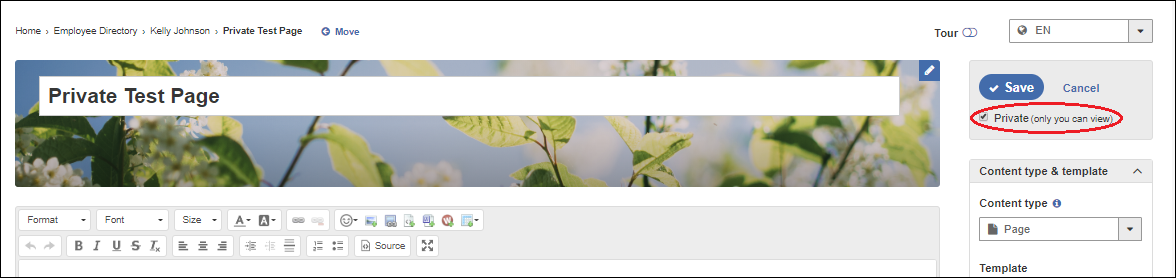
View/Edit permissions on the page.
If you expand the header section of the page as an admin, you will be able to see the security permissions on the page as per the below screenshot. Make sure that the user or the security group he is a part of is listed under 'VIEW ONLY' or 'VIEW & EDIT' based on the permissions required.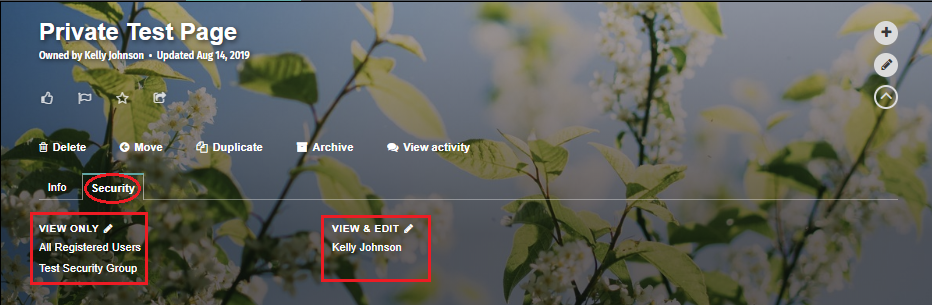
Clicking on the highlighted pencil icon will let you modify permissions. If the checkbox next to 'Use security settings from parent page' is checked, please read the section about Security Inheritance below. For cases where the box is unchecked, you can add the user or a group by clicking on 'Add people and security groups' as per below screenshot.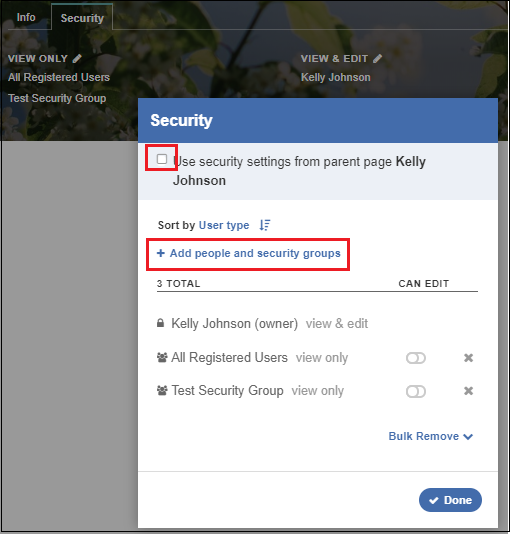
Security Inheritance
From the above screenshot, if the 'Use security settings from parent page' option is checked, the permissions on the page are set by permissions of the parent page. If you want to maintain this security inheritance, visit the parent page and modify permissions there. In some cases, entire sections of the intranet may inherit their permissions from the top most page in the hierarchy. In that case traverse to the top most page of the section where the 'Use security settings from parent page' option is not checked. Edit the security permissions on this page and the change should be reflected in the entire section.
File Permissions
If a user is unable to view/edit a file, please make sure that the user has the correct permissions on the file page. You can go to the file page by clicking on the highlighted option in the below screenshot. On that page, check the view and edit permissions in way described above.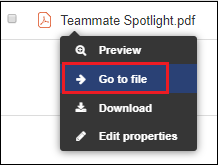

Comments
0 comments
Please sign in to leave a comment.