Slack integration user instructions
How to use Slack integration
Slack integration with your intranet allows you to:
- paste the URL of an intranet page into a Slack channel and have it show a link preview, with the page title, thumbnail image and a summary or excerpt of the content
- paste the URL of an intranet profile page into a Slack channel and have it display the person's name, job title, profile pic and contact info
- perform an intranet search from within Slack and then post a search result to the channel
- receive messages in Slack about activity happening on the intranet.
Connect Slack and intranet accounts
To be able to use link preview or search the intranet from Slack, you need to connect your Slack and intranet accounts. If you try to paste an intranet link or perform an intranet search in Slack, you will prompted to connect your accounts if you haven't done so already.
- When prompted to connect your accounts in Slack, click Yes, connect.
- You will be sent to the Slack website and asked to grant permissions. Click Allow.
- You will be redirected back to the intranet and see a message indicating whether the connection was successful.
- If the connection was not successful, ensure you are logged in to the correct Slack workspace.
- If you are logged in to the correct Slack workspace and the connection is still not successful, please contact your intranet administrator for help.
Your Slack and intranet accounts can also be connected or disconnected on the Connected apps page. To access this page:
- Click on your profile photo or name in the top right of the intranet.
- Click on Settings in the dropdown menu.
- Click on Connected apps under Settings in the left-hand navigation.
- On the Connected apps page, click Connect Slack account, and follow the steps above.
Link to intranet pages
Once your Slack and intranet accounts are linked, simply paste the URL of an intranet page into a Slack channel and hit Enter. The intranet link will then expand to show a link preview with the page title, thumbnail image, and a summary or excerpt of the page body. Profile page links will expand to show the person's name, profile picture, job title and contact information.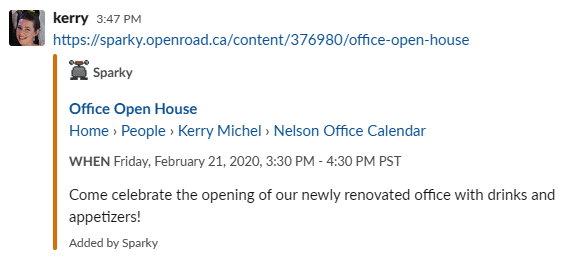
A link may not show a link preview if your intranet administrator has restricted which links can show previews.
Search the intranet from Slack
To search the intranet from Slack, you need to know the special search command that your intranet administrator has set up for this purpose. It might be something like /searchintranet or /askintranetname. ( The forward slash / indicates to Slack that you are entering a command, in this case, a search of the intranet.) Once you know the search command, type the command and the keyword(s) you want to search on the intranet into a Slack channel, then press Enter. eg. /searchintranet quarterly meeting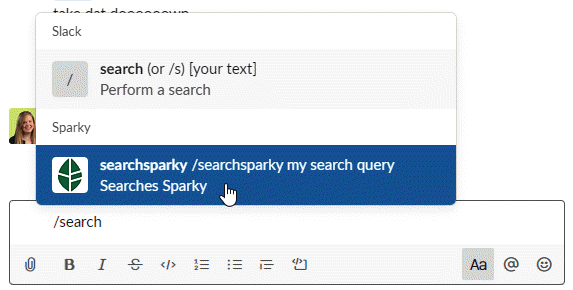
Search results will display in Slack, 5 at a time. Click Load more to see more results. If you want to share a result in the channel, click Send beside the result. The result will display the same way links do, showing the page title, thumbnail image and a summary or excerpt of the page body. Other users can then click on the search result to visit that page on the intranet.
Activity messages
If your intranet administrator sets up Activity messages, you will see Slack messages notifying you of new content on the intranet. The administrator can set up different activity messages to notify different channels of new content from different places on the intranet.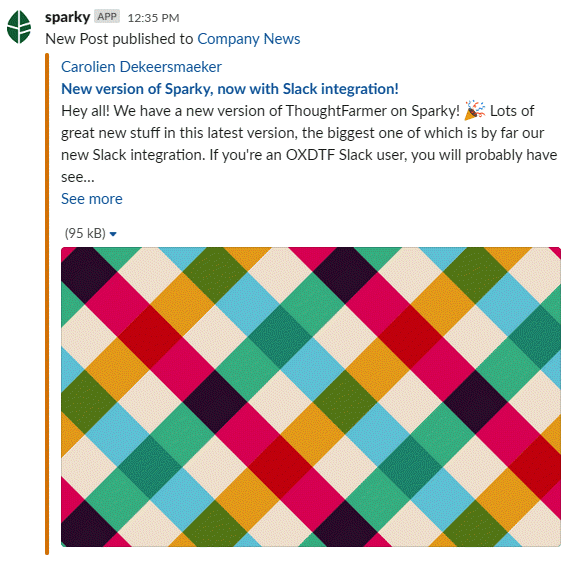

Comments
0 comments
Please sign in to leave a comment.