Box Integration
Box files and folders can be linked and embedded in intranet pages, and searched from the intranet using ThoughtFarmer's Cloud drive integration features. To use Box integration features such as linking and search, Box integration must first be set up.
To set up Box integration, you need a Box account (either corporate or developer), and a Box Custom App that allows integration between Box and ThoughtFarmer. You need to be using https in order to use Box.
For user instructions on Box integration features, see Cloud drive integrations.
Create a Box Custom App
- Go to https://developer.box.com.
- Click Console.
- Sign in to your Box account if you haven't already done so.
- Click Create New App.
- Choose Custom App, then click Next.
- For the Authentication Method, choose Standard OAuth 2.0 (User Authentication), and click Next.
- Type a name for the app (users will see this name when they are logging in to Box), and click Create App.
- Click View Your App.
- In the Configuration tab, scroll down to find the OAuth2 Credentials, where you can copy the Client ID and Client Secret (You will need to paste these into ThoughtFarmer when setting up the Box integration with ThoughtFarmer).
- Scroll down to the OAuth 2.0 Redirect URI section, and enter your TF URL plus "/box", e.g. "https://mytfsite.example.com/box";. Note that you must use https.
- Scroll down to the CORS Domains section, and enter your TF URL, e.g. "https://mytfsite.example.com".
- Click Save changes.
Enable Box integration
- On your ThoughtFarmer intranet site, go to the Admin panel: Integrations section > Cloud drives page.
- Under the Box tab, click the toggle beside Box integration to turn it ON.
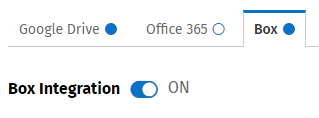
- Click in the Box Drive Client ID box and paste the Client ID value that you copied when creating the Box Custom App in the instructions above.
- Click Save beside the Box Client ID box.
- Click in the Box Client Secret box and paste the Client Secret value that you copied when creating the Box Custom App in the instructions above.
- Click Save beside the Box Client Secret box.
- The Reference Name box will contain a default name for the Box integration. This is the name users will see when they are accessing cloud drive integration features for Box on the intranet. If you wish to change the reference name, click the pencil icon to edit, type a new reference name in the box and click Save.
- If you want to allow users to search Box from the intranet, click the Box Search toggle to turn it ON.
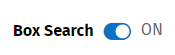
- When Box Search is turned ON, another option appears that controls the maximum number of Box search results that will appear in the Find-as-you-type search results. To edit the number of results, click the pencil icon, enter the new number and click Save. (To learn more about cloud drive search, see Search cloud drives.)
- Box integration is now enabled.

Comments
0 comments
Please sign in to leave a comment.