People Directory and Mini Profile format and settings
Customize People Directory listing
You can choose what information shows on the People Directory for both List View and Grid View. Remember that Grid View is the default layout of the People Directory, but users can on an individual basis choose to view it in either Grid View or List View.
Example People Directory listing in Grid View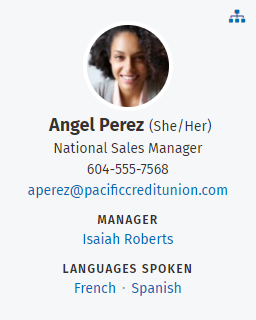
Example People Directory listing in List View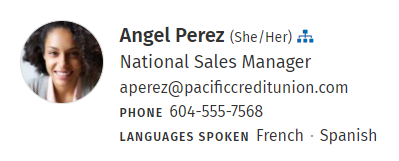
To customize the information that shows in the People Directory listings:
- Go to the Admin panel: Users & security section > Template - people directory layout page. You will see sections for Grid View and List View with some default fields already present. Make sure to customize both the Grid and List Views.
- To add a field, click Add field, click in the field that appears, and choose the information field that you want from the dropdown menu.

- To remove a field, click the garbage can icon on the right of the field.
- To reorder the fields, drag and drop the fields into the order that you want.
- Click Save at the bottom of the section.
- Repeat steps 1 to 5 for the other section (Grid View or List View).
Display of the Pronouns field by users' names is controlled globally on the Admin page: Users & security section > Template - Profile details page.
Sort employees by first or last name
By default, the People Directory is sorted by last name. You can also choose to sort the people directory by first name. If you choose to sort by first name, names in the Employee Directory will show in the order first name last name (eg. Hollie Hodge) If you choose to sort by last name, names will show in the order last name, first name (eg. Hodge, Hollie)- Go to the Admin panel: Users & security section > Template - people directory layout page.
- The checkbox Sort and order the people directory by first name is at the top of the page.
- To sort the people directory by first name, select the checkbox.
- To sort the people directory by last name, deselect the checkbox.
- Click Save.
Choose number of employee results per page
You can choose how many Employee Directory listings will appear on each page by going to Search settings. The default value is 100.- Go to the Admin panel: Search section > Search settings page.
- Click the Page Sizes tab.
- Click in the box to the right of People and use the up and down arrows or type to select the number of results to display.
- Click Save to the right of the People box.
Change the Excel export template for People Directory
To learn more, see the page How to change the Excel export template for People Directory.Choose whether to show Mini Profiles
Mini Profiles are the pop-ups that appear when you hover over the name or profile photo of a user on the intranet. They show the name and profile photo of the user, and other types of information chosen by the intranet administrator. You can choose whether or not to have Mini Profiles appear when a user hovers over a name or profile photo.
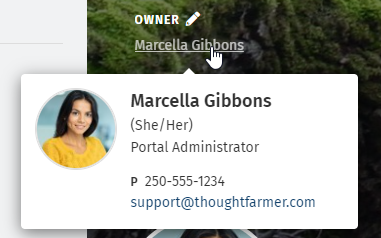
- Go to the Admin panel: Users & security section > Template - mini profile page.
- Click on the toggle Show mini profiles to turn it on or off. (grey is off, colored is on)
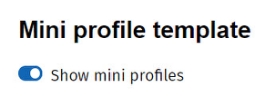
- Click Save at the bottom of the page.
Customize Mini Profile format
You can choose what information shows in the Mini Profile.
- Go to the Admin panel: Users & security > Template - mini profile. You will see some default fields already present.
- If you want to display Mini Profiles, make sure the Show mini profiles toggle is set to On.
- To add a field, click Add field, click in the field that appears, and choose the information field that you want from the dropdown menu.

- To remove a field, click the garbage can icon on the right of the field.
- To reorder the fields, drag and drop the fields into the order that you want.
- Click Save at the bottom of the page.
Display of the Pronouns field by users' names is controlled globally on the Admin page: Users & security section > Template - Profile details page.

Comments
0 comments
Please sign in to leave a comment.