Rename and delete Bookmarks
How to rename a Bookmark
Use these instructions to rename a Bookmark from the Bookmarks list on the App toolbar, or from the Bookmarks card on your profile page.
- Click on the Bookmarks icon in the App toolbar.

- In the Bookmarks menu that opens, click Manage bookmarks in the bottom right. Edit and delete icons will now show for each bookmark.
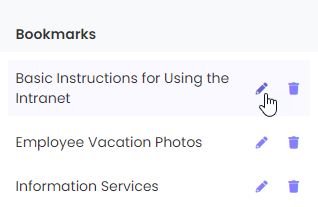
- Click the edit icon beside the bookmark that you want to rename. This changes the bookmark name to a field you can edit.
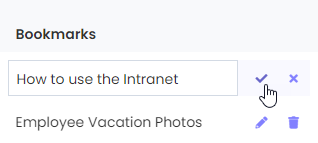
- Edit the name of the bookmark, and click the checkmark icon on the right.
- Click Done in the bottom right of the Bookmarks menu.
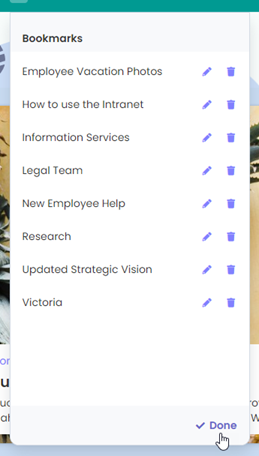
To rename a bookmark from the Bookmarks card, just hover over the bookmark in the card to display the edit and delete icons.
How to delete a Bookmark
Use these instructions to delete a Bookmark from the Bookmarks list on the App toolbar, or from the Bookmarks card on your profile page.
- Click on the Bookmarks icon in the App toolbar.

- In the Bookmarks menu that opens, click Manage bookmarks in the bottom right. Edit and delete icons will now show for each bookmark.
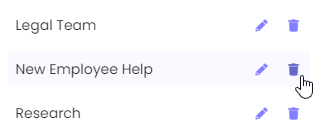
- Click the garbage can icon to delete the bookmark.
- Click Done in the bottom right of the Bookmarks menu.
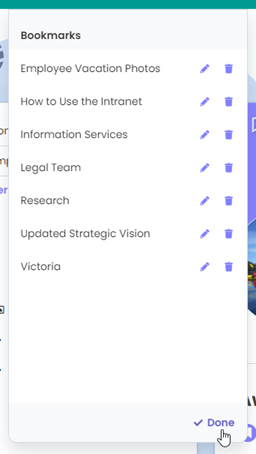

Comments
0 comments
Please sign in to leave a comment.