Set resolution at which SuperNav hides
If users are consistently accessing the intranet via browser on smaller screens, admins may wish to change this config setting so that the SuperNav (left-hand navigation) is collapsed up to a certain screen resolution. With the SuperNav collapsed, more of the main part of the intranet page will be consistently visible. The SuperNav is still accessible by clicking the hamburger icon in the top left on the Application Toolbar.
Example page display with SuperNav displayed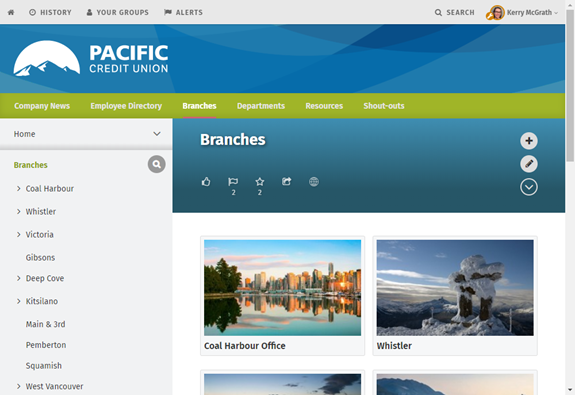
Example page display with SuperNav hidden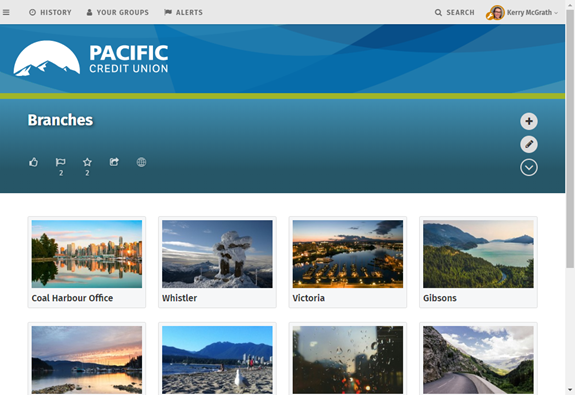
The default value for this config setting is 769, and represents the horizontal screen resolution below which the SuperNav will be collapsed. The Main Navigation bar is also collapsed below the same resolution.
- Go to the Admin panel: Advanced section > Configuration settings page.
- Type layouts in the Search config settings field to narrow the config settings results.
- Find the config setting:
layouts.leftColumn.collapsePoint
- Click in the Value column beside the config setting. Enter a value between 700 and 1470 at which the SuperNav and Main Navigation bar will be collapsed.
- Click Save.

Comments
0 comments
Please sign in to leave a comment.