Comments and notifications
Comments trigger notifications
Once you post a comment, people that follow the page will by default receive an in-app alert, and an email notification. Page followers may include the page owner and people who have commented on the page, as well as other users. If you have chosen in your profile settings to follow pages that you comment on, you'll start to receive notifications after you add a comment on a page. This makes it easy to keep up with discussions and changes to pages you are collaborating on. (Who receives alerts may differ depending on the settings chosen by the intranet admin and individual users. Learn about following and alerts.)
Email alerts for comments are sent out after the two minute comment edit window has ended. So if you need to make multiple changes to your comment after posting it, an email alert is only sent after the two minute window has passed and the comment is finalized.
@mentions in comments
You'll also receive an in-app alert when someone mentions you in a comment. A mention is when someone types @Yourname or @Groupname in a comment, page body, or Rich Text Editor to bring something to your attention. When your name, or the name of a group you are a member of, is mentioned, a new alert will show in your Alerts menu on the App toolbar, under the Mentions tab. Click on the alert in the Mentions tab to be taken to the page or comment where you or your group was mentioned.
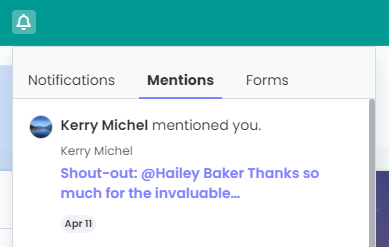
Click Unfollow icon to stop alerts
To stop receiving in-app alerts and email notifications on a specific page where you have left a comment, you need to unfollow the page. To unfollow a page, navigate to the page and click the Follow/Unfollow icon (a flag) in the social page buttons in the page header.
To stop receiving in-app alerts or email notifications when comments occur on pages you follow, change your notifications settings. To do this, click on your name or profile photo in the App toolbar, and click General Settings in the menu. Under the Notifications heading > Mentions and collaboration, deselect the checkbox for in-app alerts and/or email notifications for Someone comments on content I follow.
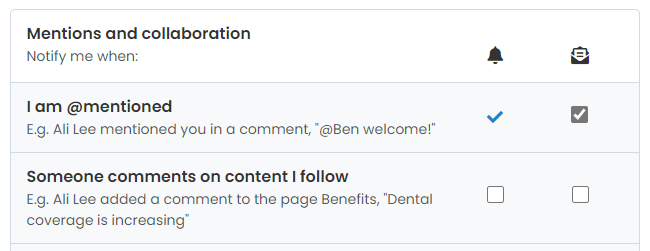

Comments
0 comments
Please sign in to leave a comment.