File version control
How to view and revert to previous file versions
Use these instructions to view old versions of a file and revert to previous versions of a file. Every time you replace a file your ThoughtFarmer intranet keeps a copy of the old version. You can quickly see all the past versions of a file and go back to a previous version if you are not happy with a newer version.
When you revert to a previous version of a file, the intranet creates a new version and keeps all old versions intact so you never lose any work. Follow the step-by-step instructions below to use file version control. You can also see past versions of a file's properties such as name and summary, using the individual file page version control.
View individual file page for list of versions
- Click on the file title to open the File Editing Menu.
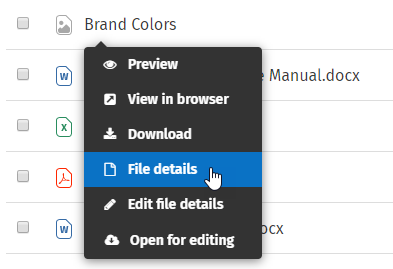
- Click on Go to file in the menu that opens.
- Click File version # just below the file name to see a list of all versions. The Version history pop-up window will appear.
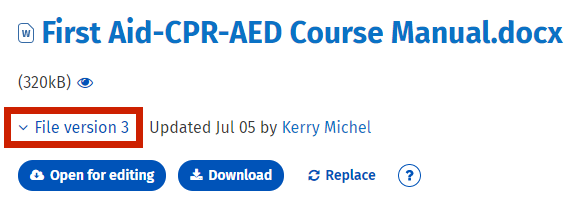
- Click on a file version to view the file.
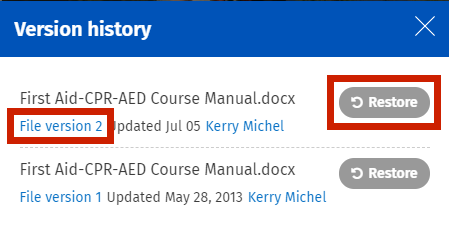
- Click the Restore button next to a past file version if you want to make it the newest version on the page.

Comments
0 comments
Please sign in to leave a comment.