Duplicate files
How to create a file by duplicating an existing file
Use these instructions to create a new file that is a duplicate of an existing file on the intranet. Are you uploading the same file repeatedly to the intranet? Now just use Duplicate to create a new duplicate file from an existing contract or terms of service template.
When you duplicate a file, the file content, file summary, tags, settings, and multilingual versions are copied. Comments and subpages are not copied. Duplicate files are created as "sibling" pages of the original, so they appear at the same level in the navigation as the original file. The person who duplicates the file becomes the page owner of the duplicated file.
How to duplicate a file
- Navigate to the page the file is on.
- Click the down arrow on the far right of the file name to open the File Controls.
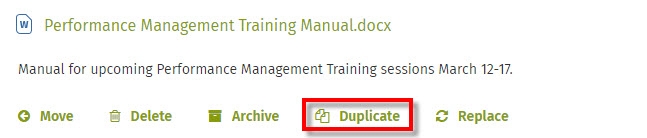
- Click Duplicate.
- Read the Duplicate pop-up window and click Duplicate in the bottom right of the pop-up. You will be taken into edit mode on the new duplicate file page.
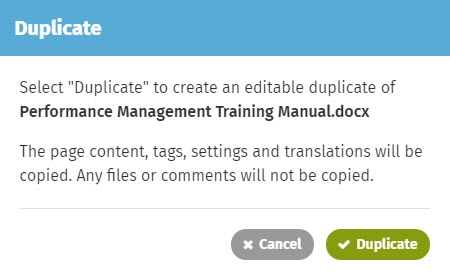
- Edit the file page title. (The duplicate will have the title DUPLICATE OF (title of file you duplicated).

- Edit the file name as desired. (The file name is used when you download the file or have it open for editing on your computer. You may wish to change the file name so as not to get it confused with the original.)
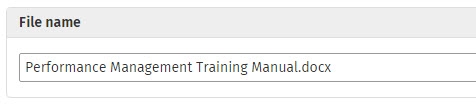
- Click Publish in the top right when you're done.
You can also duplicate a file by going to the individual file page, clicking the down arrow on the right of the page header to open the Page Controls, and clicking Duplicate.

Comments
0 comments
Please sign in to leave a comment.