Rename files and add file summary
How to rename a file and add a file display name and summary
Use these instructions to change the name of a file attached to an intranet page or to add a file summary. Note that the file display name and the actual file name can be different from each other. This is helpful when the actual file name is complicated, and the contents of the file are more clearly conveyed with a simpler file display name.The actual file name shows when you download a file, have a file open for editing, and also as the file name on the individual file page. The file display name shows as the file name on the page the file is attached to, in file preview, and as the title of the individual file page.
Add a file summary to help other people quickly comprehend the contents of a file when they find it. File summaries show up in search results, in some navigation sections, and on the file page. They can be accessed by going into file preview, or visiting the individual file page.
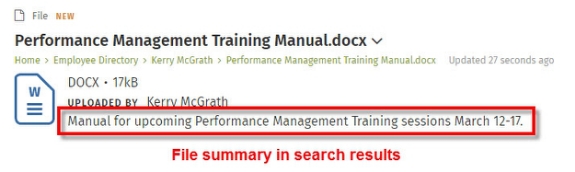
Change file name in File Preview
- Go to the page the file you want to rename is attached to.
- Click on the file name and click Preview in the dropdown menu.
- In File Preview, click the edit icon (a pencil) beside the file name.
- Type the new title and click on the checkmark to save the file name.
Edit file details to change file display name, actual file name & add summary
- Go to the page the file whose properties you want to edit is attached to.
- Click on the file title to open the File Editing Menu.
- Click Edit file details (Version 9.5 or lower: Edit properties) in the menu that opens. You will be taken into edit mode for the file page.
- File display name: In the Title box change the file display name.

- Actual file name: In the File Name box change the actual file title. Make sure to include the file extension.
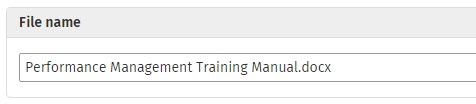
- File summary: In the Rich Text Editor content box type in a summary of the file.
- Click Save.
Hot intranet tips!
#1: Name files for maximum findability through search
People are much more likely to search on the intranet than shared/network drives. This means a file's title is very important: Try to name files so people will recognize them in search results.Example:
- Do: "Memo on 2019 ThoughtSummit lunch options" or "Report on ThoughtFarmer webinar demographics, Q2 FY 2017"
- Don't: "Lunch_memo" or "Q2_demographics"
- The worst: "Mtg_TF"
#2: Link to related files in the file summary
In the text of your file summary embed links to related files or intranet pages. This will help people find important related information quickly and complete their tasks more easily.Example:
- For a file called "Travel Advance Form" include a link to the related travel policy.
- File summary: "Use the travel advance form to request cash for expenses on an upcoming business trip. See the Travel Policy for details on per diem rates and types of cocktails the company will pay for (bourbon drinks, yes, tequila drinks, no)."

Comments
0 comments
Please sign in to leave a comment.