Duplicate a page
How to create a page by duplicating an existing page
Use these instructions to create a new page that is a duplicate of an existing page on the intranet. Are you copying and pasting intranet pages that you use repeatedly? Just use Duplicate to create a new duplicate page from an existing meeting minutes template or a weekly news update. You can duplicate basic pages, news or blog posts, forum topics, calendar events, document landing pages, and polls.
When you duplicate a page, the page content, tags, settings, and multilingual versions are copied. Comments, files (unless copying a document landing page), and subpages are not copied. Duplicate pages are created as sibling pages of the original, so they appear at the same level in the navigation as the original page. The person who duplicates the page becomes the page owner of the duplicated page.
It is possible for the Duplicate action to be available to administrators only. If you don't see the Duplicate action in the page actions on a page type that can be duplicated, talk to your intranet administrator about duplicating pages. Intranet administrators, see Duplicate permissions for more information.
Duplicate a page
- Navigate to the page you want to duplicate.
- Click the More icon (three dots) in the page header to see more page actions.
- Click Duplicate in the menu that opens.
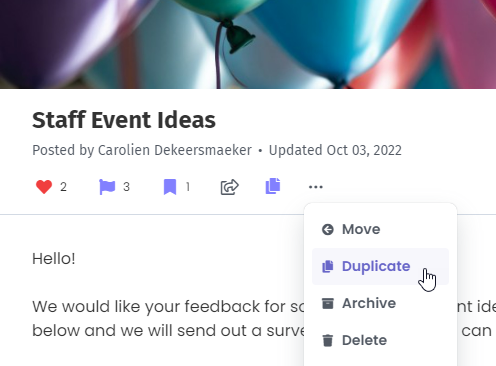
- Read the Duplicate pop-up window and click Duplicate to confirm the action. You will be taken into edit mode on the new duplicate page.
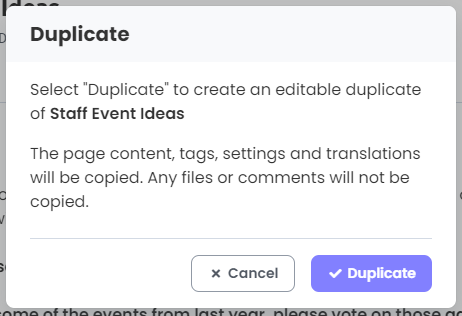
- Edit the page title. (The duplicate will have the title "DUPLICATE OF (title of page you duplicated).
- Edit the page as you wish. Don't forget to update other language versions of the page if they exist. (To learn more, see how to use languages and translation.)
- Click Save.
Duplicate a file
See how to duplicate a file for complete instructions.
Duplicate an event
If you want to create a repeating series of events, see add a repeating event.

Comments
0 comments
Please sign in to leave a comment.