Add abbreviated page title and summary
How to create an alternate short title
Use these instructions to create an alternate abbreviated title for a page. This shorter title replaces the page's full title in the SuperNav and breadcrumb trails on the intranet. The full page title will show up in search results and will show at the top of the page when people navigate to it. Abbreviated titles help the navigation look cleaner and simpler and reduce the length of breadcrumb trails.
- Go into edit mode on the page you want to add a short title to.
- Click Add short title on the right under Publishing options.
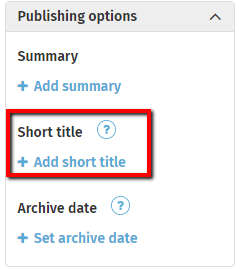
- Enter the short title in the text box that appears.
- Example: For a page titled "How to insert links" type in "Insert links" as the short title.
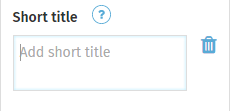
- Example: For a page titled "How to insert links" type in "Insert links" as the short title.
- Press the Enter key. The short title will now show under Short title on the right.
- Click Save or continue editing the page.
How to create a page summary
A page summary appears below the page title in search results and in some section page layouts, and also appears as a summary description of News, Blog or Forum posts that appear in your homepage News or other News sections. Writing a page summary will give your readers a quick idea of the contents of your page.
- Go into edit mode on the page you want to add a summary to.
- Click Add a summary under Publishing options on the right. The Summary pop-up window will appear.
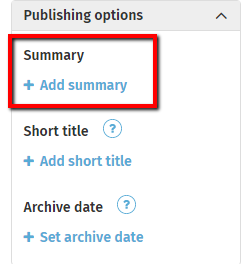
- Type the summary in the Summary window.
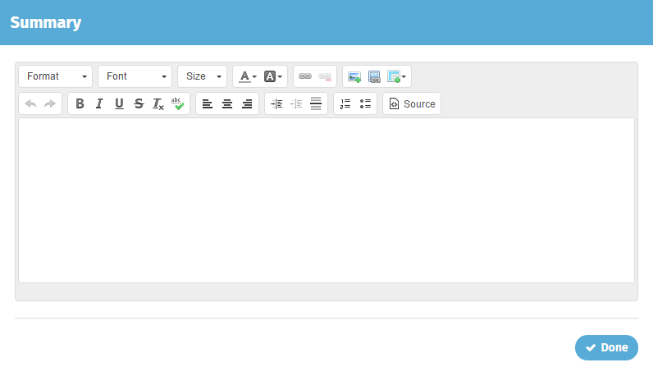
- Click Done.
- Click Save or continue editing the page.

Comments
4 comments
@Kerry Michel: Which type of cards or layouts allow the summary? We are trying to make search results clearer; however, we found that not all summaries loaded. Is there a comprehensive list available? This will allow us to instruct content owners to be more intentional on what template/cards to use. Thank you
Is there a character limit for summaries?
Hi Michelle, there is no character limit for summaries!
Hi Chris! For Sections with Navigation cards, only the Block Directory and Detailed Directory navigation card layouts will show child page the summary. If you have a summary set on a News Post, that summary will also display in any News card. Hope this helps and apologies for the late response.
Please sign in to leave a comment.