Search the Groups Directory
How to find groups using the Groups Directory
Use these instructions to search the Groups Directory on your intranet. You can narrow down the results using special search filters for group type and for tags. Depending on whether you are viewing the Group Directory in Grid View or List View, you'll see the group name, number of group members, a list of group members, the location of the group within the site's navigation and a "Join group" button if it is an open group.
Search the Groups Directory
- If your intranet has a Groups tab in the main navigation, click on that. Otherwise, in the SuperNav (left-hand navigation), click the arrow beside Home to display its subpages, and click on the Groups page.
- In the Search Groups box on the left, enter your search term and press Enter. The page will refresh to show the Groups search results.
- Click on a group Type or Tag filter in the left-hand column to further refine your search. See explanations of filters below.
Search the Groups Directory from the Search dropdown
You can also start a search of the Groups Directory from any page on the intranet using the Search function at the top of the page.
- At the top of any page, click in the Search field on the App toolbar to expand the search field.
- Click on All on the left of the Search field and select Groups from the dropdown menu that opens.
- Click in the Search field, enter your search term, and then hit Enter or click the arrow on the right of the search field.
- Scroll down through the list of results or click on search filters on the left-hand side of the page to narrow down results.
- Click on the name of a group to see the group page, or click on a group member's name to see their profile page.
Select Groups Directory Grid or List view
You can choose to view the Groups Directory in one of two ways: Grid view or List view. Grid view displays groups in a grid of cards with the group logo, group name, number of group members, and an option to join open groups. List view displays groups in a vertical list and may include the names of group members and location information. Grid view will likely allow you to see more groups on your screen at one time. Grid view and List view may display different information about groups depending on the settings your intranet administrator has chosen.
Grid View
List View
Grid view is the default view of the Groups Directory, but the way you view the Groups Directory is controlled by you and specific to you. To change your view, click the Grid or List icons on the top left of the Groups Directory, just under the number of groups. The intranet will remember your last selected view preference and will display the Groups Directory that way next time you visit it.
Search filters in Groups Directory
Filter 1: Group Type
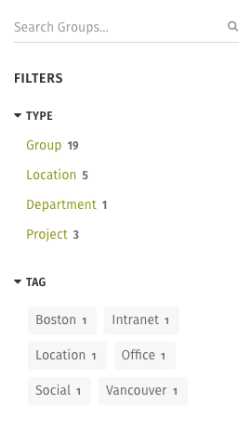
Options:
- List of categories of groups
Click on a category, such as Location or Project to narrow down results to just group pages that fit within that category.
Filter 2: Tag
Options:
- List of top tags used for each tag bundle, plus search box
Use the Tag filter to see only the group pages to which someone has added a specific tag. You'll see listed the tags used most on the pages that show up in the search results. Click on one of the tags listed to see only results that have that tag.
Type in a specific tag to narrow results
For the Tag filter you can type in a specific tag to narrow down results.
At the bottom of the Tags filter list look for a small search box. Start typing in a keyword and a list of matching tags will automatically appear; click on the one you want and the search results will refresh with that tag filter applied.
Hot intranet tip!
Tag your group page so people can find it
Colleagues may come looking for your group in order to find information they need or to connect with group members. Add tags with useful keywords so people can find your group more easily.
Ask yourself this question to come up with good tags: What words would I use to search for this group page six months from now?
For every word or phrase you might use to search for the group, add a tag to the group landing page.

Comments
0 comments
Please sign in to leave a comment.