Browse all site content
How to browse site content
Use these instructions to browse through all the content on your ThoughtFarmer intranet. Browsing content allows a slightly different way to search the intranet and find exactly what you're looking for: It lets you start looking for something using content filters rather than a search term. For instance, you can select a specific person or tag to narrow down search results. You can also start by narrowing your search criteria to just a specific content type (eg. Document, Page, or Comment) or a date range.
Browse content using Search
- Find the search field on the App toolbar at the top of the page. Without entering a search term, click on the Search icon (magnifying glass) in the search field.
- Use Filters on the left to filter the search results:
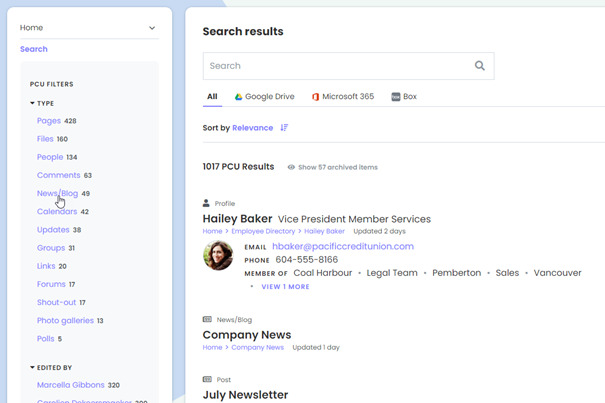
- Under Type click on one of the content types available. This will show you everything on the intranet of that specific content type. OR
- Under Edited by or Owned by click on a name in the list, or type a name in the search box, click on the matching name from the list that appears. This will show you everything on the intranet edited by or owned by that individual. OR
- Under Posted date click on one of the date ranges to see everything on the site posted during that period. OR
- Under Tag click on one of the tags listed, or click in a Find tag box and start typing a tag to find tags in that tag bundle. Click on the matching tag in the list that appears. This will show you everything on the intranet that has that tag.
- In the search results page use other filters to further narrow down your results.
Browse intranet content using the SuperNav
You can also browse through a tree navigation view of the intranet content using the left hand SuperNav on any page of the intranet. (If you don't see the SuperNav on the homepage, your admin may have chosen to hide it on the homepage. If you don't see the SuperNav on other pages, you might have minimized it. Click the arrow on the left of the page header to open the SuperNav again.)
The layers of the SuperNav show the location of the current page within the hierarchy of the intranet. Click on the triangle beside page titles in the SuperNav to display or hide the navigation below that page. The path to the current page is still highlighted while you browse through the navigation. You can browse through the site navigation without leaving the page you're on. If you want to visit another page in the SuperNav, just click on the page title to go to that page.
Hot intranet tip!
See a list of all your comments on the intranet
Using the Browse content search feature you can see one central list of all your comments on the intranet. You can also view a list of any colleague's comments. Follow these steps:
- Find the search field on the App toolbar at the top of the page. Without entering a search term, click on the Search icon (magnifying glass) in the search field.
- On the Browse search page, under Edited by, click on your name if it is in the list, or type your name in the Search box at the bottom of the Edited by list and click on it when it appears in the menu. This will bring up a search results page.
- Click Comments under the Type filter to narrow down results to just only comments.
End result: A list of all the comments you've made on the intranet!

Comments
0 comments
Please sign in to leave a comment.