How to enable Windows SSO login on browsers
Enabling Windows SSO on browsers allows users to login automatically using their Windows credentials. This is also known as integrated Windows authentication. The steps to enable Windows SSO differ depending on the browser. You may consider applying these changes to your users' machines through methods such as group policy.
ThoughtFarmer Windows login provider
Before you configure the browser settings, make sure you have the Windows SSO login provider in ThoughtFarmer configured. Go to the Admin panel: Users & security section > Login Provider page. If your intranet is self-hosted, make sure you have a provider under "Internal Provider" or "Default Provider" of the type "Windows". If your intranet is hosted on the ThoughtFarmer cloud, make sure you have a provider under "External Provider" of the type "Windows". If not, contact ThoughtFarmer support.
Edge / Google Chrome
- Open the Windows Start menu > Settings > Internet Options.
- Click the Security tab.
- If your URL doesn't use an FQDN, click Local intranet > Custom level. Skip to step 5.
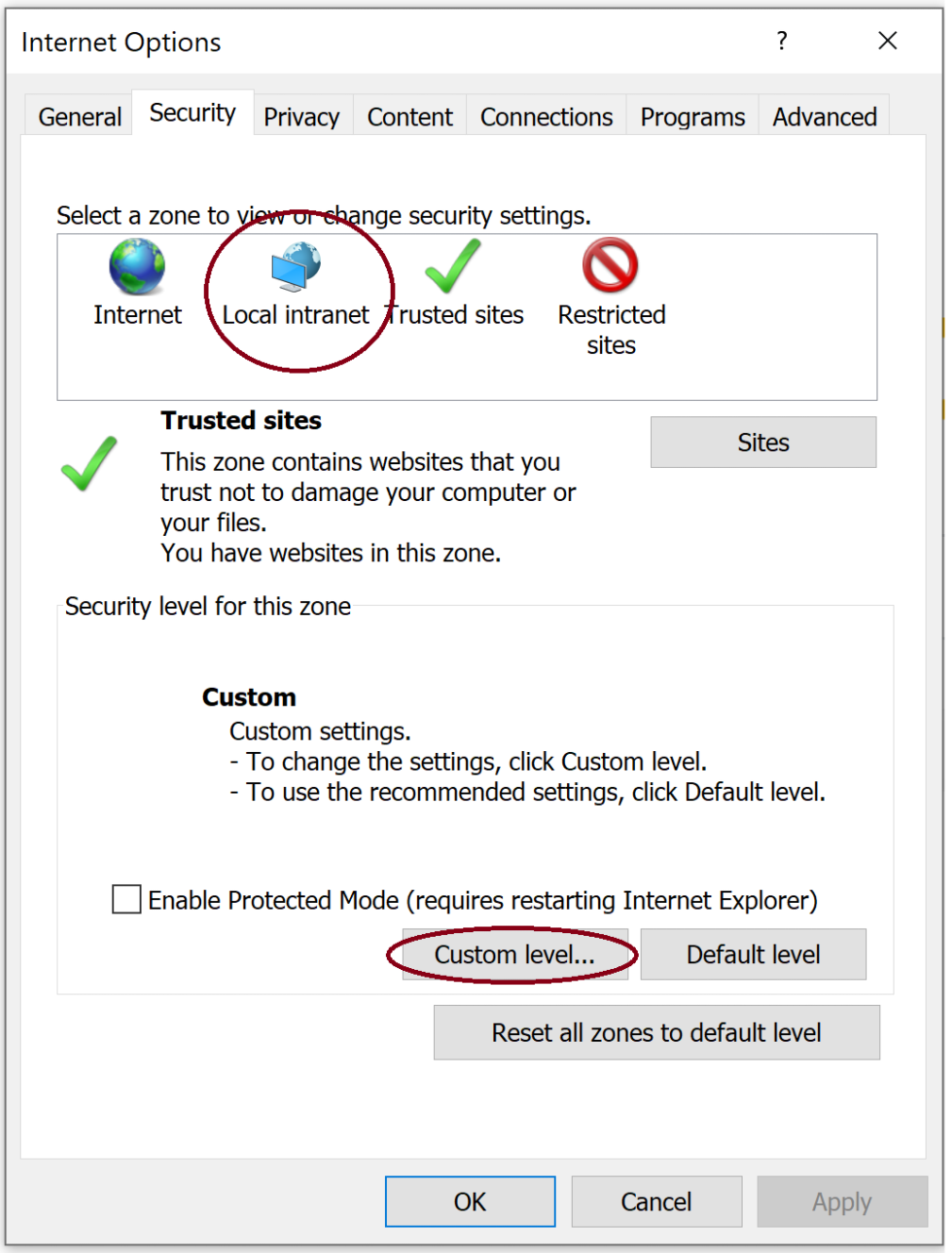
- If step 3 does not apply to you, click Trusted sites > Custom level.
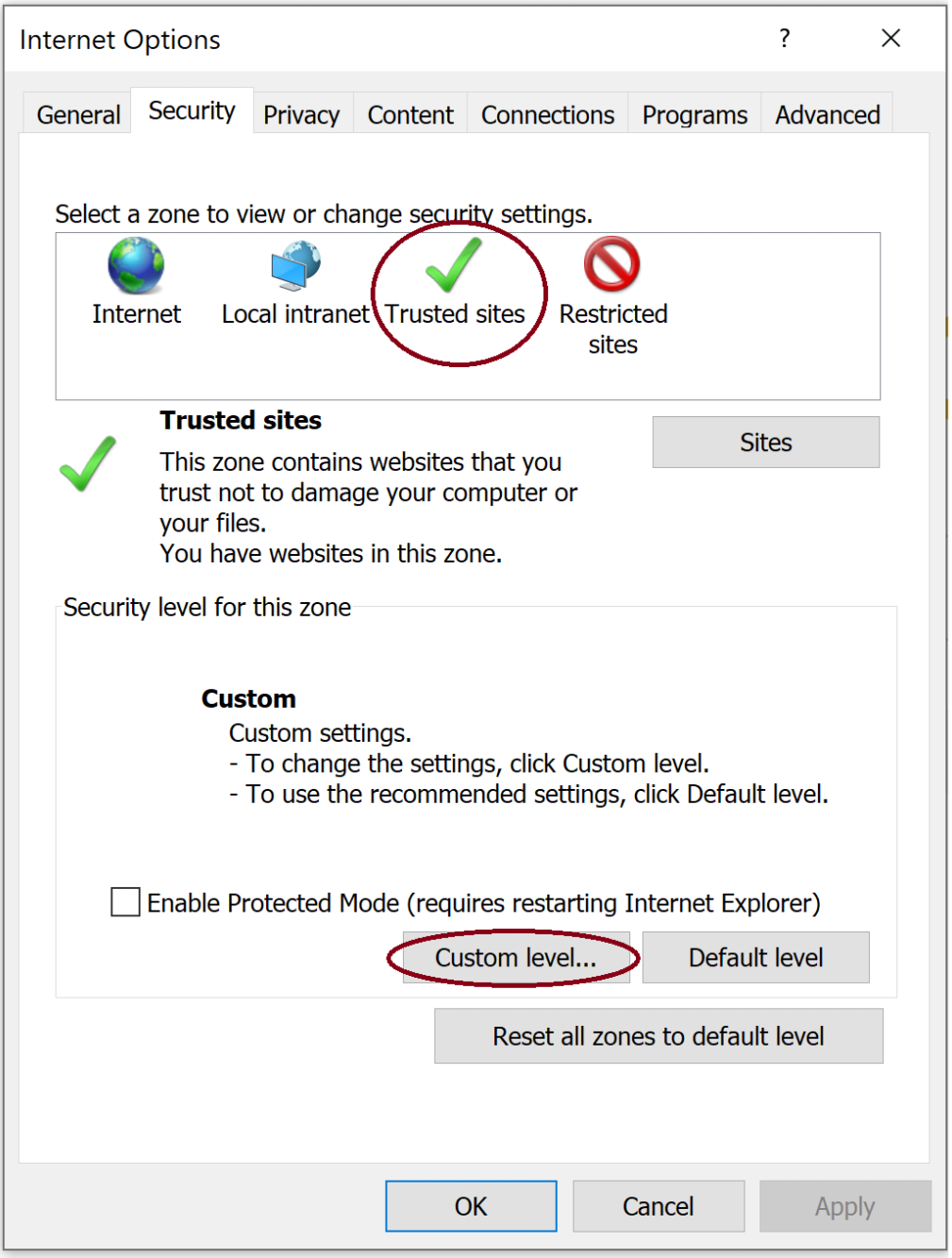
- Select User Authentication > Logon > Automatic logon with current user name and password.

- Click OK.
- Go back to the Security tab. Click Local Intranet or Trusted Sites, based on what you chose earlier.
- Click Sites. Add the URL of your site (ex: https://mysite.com) to the list. If you also have a login site URL (ex: https://login.mysite.com), add that too.
- Save your changes.
- Close and reopen the browser. Try going to your ThoughtFarmer site.
Firefox
- Enter about:config in the browser address bar.
- For each of the 2 settings below, enter the URL of your site, and your login site URL too if you have one. URLs should be separated by a comma. For example (https://mysite.com,https://login.mysite.com).
- network.negotiate-auth.trusted-uris
- network.automatic-ntlm-auth.trusted-uris
- Close and reopen Firefox. Try going to your ThoughtFarmer site.

Comments
0 comments
Please sign in to leave a comment.