Birthday card
Set up a Birthday card
By default, the Birthday card displays birthdays occurring in the current month for all users who have added their birthday to their profile, or who have their birthday syncing from an external user store (eg. Active Directory). The Birthday card only displays the month and day of people's birthdays, never their birth year.
The Birthday card can also be set to display birthdays that are occurring today, to the end of the month, or for a set number of days in the future. It can be scoped to display only the birthdays of members of a particular intranet group; the group name will show below the Birthdays heading.
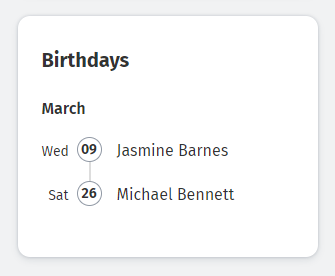
- In edit mode, click Set up cards under Content type & template on the right. The Update cards window will open.
- Click Modify template, click the plus sign in the column you want to add it in, and click on Birthday in the Cards menu on the right.
- Note: If you don't see the Modify template option, and there is no Birthday card already present in the template, talk to your intranet administrator about making the Birthday card available for you to use.
- By default, the Birthday card is set up to display all birthdays occurring in the current month. If you wish to select other options, click In use on the Birthday card (or the gear icon on the right of it).
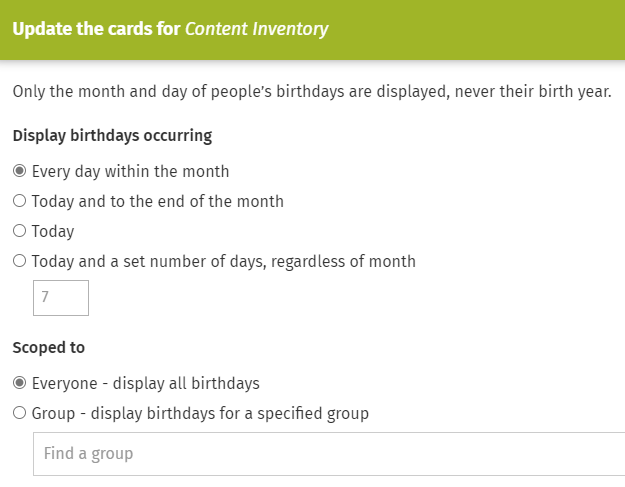
- In the Birthday card pop-up window, select the radio button for the birthdays you want to display:
- Every day within the month
- Today and to the end of the month
- Today
- Today and a set number of days, regardless of month (the default number of days is seven, click in the text box and enter the number of days you want to display).
- In the Birthday card pop-up window, select the radio button for whose birthdays you want to display:
- Everyone - display all birthdays
- Group - display birthdays for a specific group (after selecting this radio button, click in the Find a group text box, start typing the name of the group, and select it in the dropdown menu when it appears).
- Click Update at the bottom of the Birthday card pop-up window.
- Click Done at the bottom of the Update cards window.
- Click Save on the top right.
The size and scope of the Birthday card will depend on the layout of the page and the size of the device it is viewed on.

Comments
0 comments
Please sign in to leave a comment.