Archive and delete Forms
When it comes time to shut a form down, you have two options: archiving or deleting. In this guide we’re going to walk you through each option so you can pick the right one for your situation.
Archive a form
Archiving a form will disable it and archive all of the existing form entries. The form can still be viewed and edited, but users will not be able to submit further entries. There are two ways to archive a form:
- On the Forms Overview page, find the form you want to archive and click on the ellipses above the form title. Select Archive from the drop down menu to immediately archive the form.
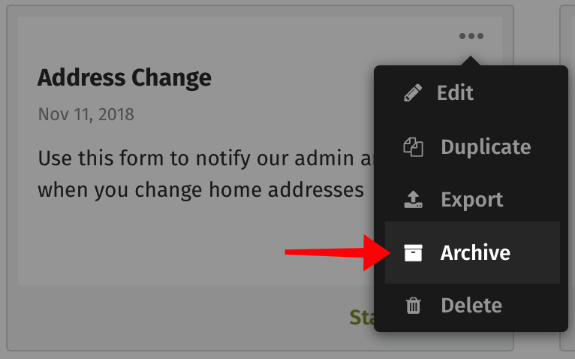
- In the Form Builder, click on the arrow in the top menu to bring up the form details. Click on the Archive button to immediately archive the form.

- To restore any archived form, just click the Restore button in the blue banner, or in the top menu. This will remove the form from the archive, allowing you to relaunch and collect more entries.
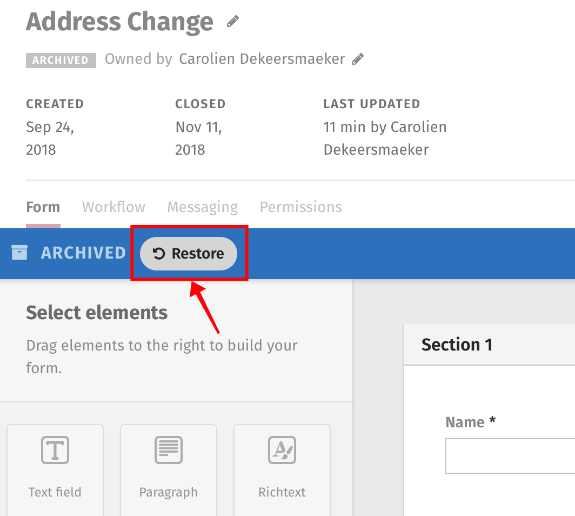
There are a few rules to keep in mind when you are working with archived forms.
- Archiving a form will also close it. Even if you restore it, it will remain closed and you’ll need to Relaunch it to make it live once more.
- If a form is archived and then restored, all of its existing entries will be archived and restored to follow suit.
- Archived forms can still be visible if you want them to be. Make sure the View archived content option (found in your profile dropdown menu) is set to On. If it is, the archived form will be visible in the Forms Overview and on form pages. There will be a label that shows the form is archived and the form will be greyed out.
- Archived form entries can still be interacted with.
Delete a form
Deleting a form removes it, and the existing form entries, from the intranet. An administrator can recover deleted forms and entries. To delete a form you have two options:
- On the Forms Overview page, find the form you want to delete and click on the ellipses above the form title. Select Delete from the drop down menu.

- In the Form Builder, click on the arrow in the top menu to bring up the form details. Click on the Delete button.
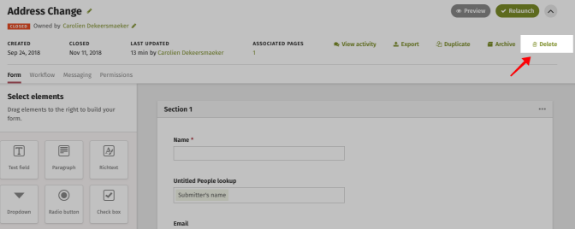
- With either option, you will be asked to confirm that you want to delete the form. Click the checkbox ‘yes’ and then click the Delete button.

Comments
0 comments
Please sign in to leave a comment.