Create lookup lists
Lookup lists are set lists of options that can be added in the list lookup field on a form for a user to choose from, eg. Locations, Departments, Job titles.
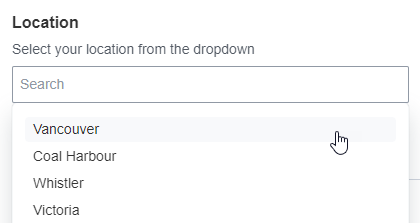
Lookup lists must be created in the Admin panel before they will be available for use in a form. These set lists can be used on multiple forms. If an update is needed to a list (for instance, adding a new office location to the Locations list) the change can be made to the Locations list in the Admin panel, and it will automatically be added to any form that uses the Locations lookup list.
Create a new lookup list
- Go to the ThoughtFarmer Admin panel: Content section > Forms - lookup lists page.
- Click Add lookup list.
- In the Add lookup list window, enter a name for the list. Click Save.
- On the Edit lookup list page, under Lookup list choices, click Add.
- In the Add window, add each list choice you want to create on its own line. Click Add.
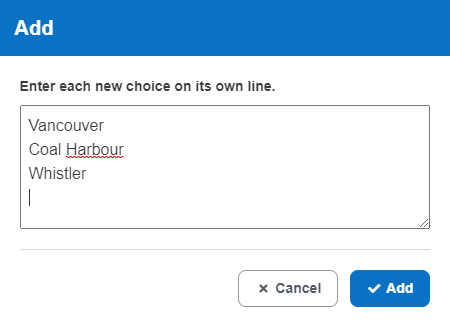
- The Lookup list choices you have added will appear in a list.
- To reorder the list, click the grid icon on the left and drag-and-drop the choices up or down.
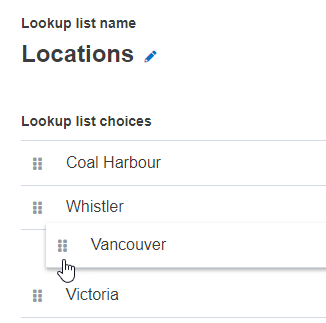
- To edit a list choice, hover over the list choice and click the edit icon on the right.
- To remove a list choice, hover over the list choice and click the garbage can icon.
- To reorder the list, click the grid icon on the left and drag-and-drop the choices up or down.
- Click Save. The list will now be available when adding a Lookup list field to a form.
To learn more about the field type Lookup lists, and other form field types, see Form element types.

Comments
0 comments
Please sign in to leave a comment.