Associated pages
When an existing form is added to a form page or form card, the form or any data collected will show on the page. Certain actions, such as archiving, can affect the visibility and usability of the form, so it’s important to know what pages a form is associated with.
- In the Form Builder, open the More Details section by clicking on the arrow button next to the Launch button.
- You’ll see that an extra option has been added called Associated Pages.
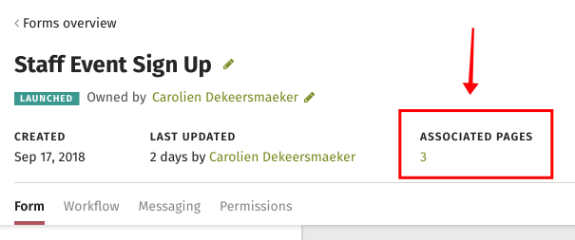
- Under the Associated Pages heading you’ll see a number, which represents how many pages the form is on. Click on the number to bring up a list of pages that show the form.
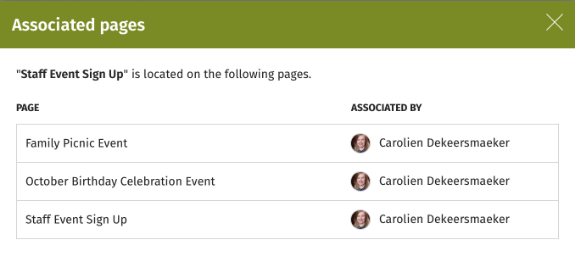
- If the form is associated with any private pages, the private pages may not necessarily be reflected in the number of associated pages or be listed. Private pages will only show in the count if the user looking at them is the owner of the private page or an administrator.
- You can also click on each page title to navigate directly to that page.

Comments
0 comments
Please sign in to leave a comment.