List direct reports on your profile
Add direct reports
The relationships displayed in the Organization Chart are based on managers and direct reports listed on profile pages. You can add your direct reports from your profile page, but if you don't, your direct reports will also appear in the Organization Chart if they add you as their manager. If you add someone as your direct report, and that person has selected a different manager, you can override the manager selection.
- Navigate to your profile page and click Edit in the page header to go into edit mode.
- Click on the Relationship & groups heading to expand it and find the Direct reports heading.
- Start typing your direct report's name in the Direct reports box; click once on your report's name when it appears in the dropdown menu. Repeat this step to add additional reports.
- The direct reports you have selected will show in the Direct reports field. If one of them has already chosen a different manager on their profile, a message will appear below the field alerting you that their manager will be changed from the current one to you.
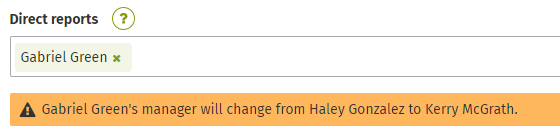
- If you choose to Save changes, your name will override the current manager on that user's profile. The current manager will show as a secondary manager or Also reports to on the user's profile.
- Continue editing your profile or click Save at the bottom of the page.
Change or remove Direct reports
While editing your profile, click the X beside the name of a direct report to remove them. Follow the steps above to add new direct reports.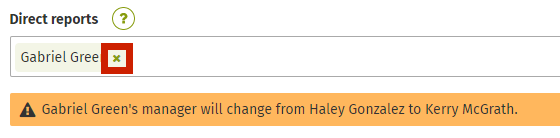

Comments
0 comments
Please sign in to leave a comment.