List your manager on your profile
How to list your manager
Use these instructions to set or change the person listed as your manager on your profile page. Manager and direct report listings on profile pages generate the interactive Organization Chart on your intranet and show up in People Directory search results. (See a complete overview of the Organization Chart.)
Edit profile to add manager
- Navigate to your profile page and click Edit in the page header to go into edit mode.
- Click on the Relationship & groups heading to expand it and find the Manager heading.
- Start typing your manager's name in the Manager box; click once on your manager's name when it appears in the dropdown menu.
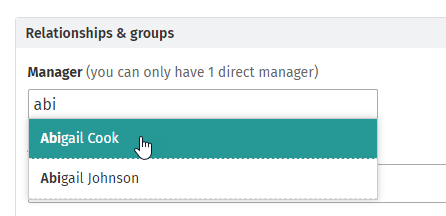
- Continue editing your profile or click Save at the bottom right of the page.
Add second manager or "also reports to"
If you have a dotted line (or a solid one) to another manager you can list that person on your profile as well.
- Navigate to your profile page and click Edit in the page header to go into edit mode.
- Click on the Relationship & groups heading to expand it and find the Also reports to heading.
- Start typing your second manager's name in the Also reports to box; click once on your manager's name when it appears in the dropdown menu. Repeat this step to add additional managers.
- Continue editing your profile or click Save at the bottom of the page.
Change or remove Manager
While editing your profile, click the X beside the name of a Manager or Also reports to remove them. Follow the steps above to add new managers.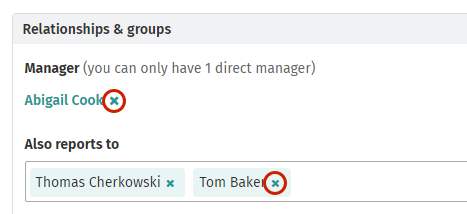
Administrators can view a list of people who don't have an active manager on the Org chart admin page.

Comments
0 comments
Please sign in to leave a comment.